This article will show you how to stop iTunes from automatically downloading songs, movies, apps or TV shows. Does iTunes keeps downloading TV shows or movies automatically even if you don't want it to do? You can put a stop to this annoying behavior.
Many don't bother to customize iTunes settings after installing. So regardless of what you want or don't want iTunes automatically checks for available downloads and start downloading them as soon as you login to the store. You can prevent this automatic downloads and here's how to do it.
How to Stop iTunes from Automatically Downloading?
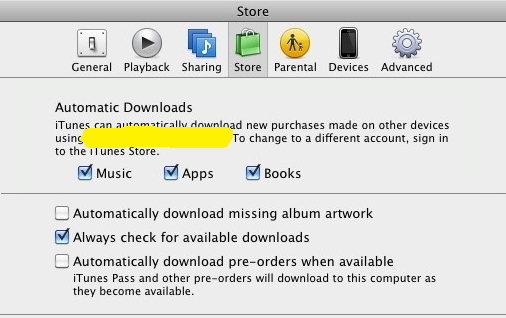
- If you are on Windows then launch iTunes and go to 'Preferences' (or use
Ctrl+,hotkey). On Mac machine, open iTunes » click on the 'Top-left Menu' and choose 'Preferences'. Alternatively use keyboard shortcutCmd+,(command + comma) - A pop-up window will appear; you switch over to 'Store' preferences and look for 'Automatic Downloads' section. Under that you'll see a list of checkboxes for different media like Music, Movies, TV Shows, Apps & Books. Uncheck all of them to stop automatic downloads of that corresponding file type.
- Also make sure to uncheck 'Always check for available downloads' checkbox and hit 'OK' to save your preferences.
- That will stop iTunes from automatically downloading purchased movies, songs, eBooks or anything of that sort when you login to store. It will even prevent iTunes from checking for new downloads too.
- To manually check for newly available downloads, go to 'Store' and click on 'Check for available downloads'. You can either accept or pause downloads and by this way you have more control over iTunes downloads.
Related Read: How to Stop iTunes from Asking for Password Everytime
With these simple steps you can easily prevent iTunes automatic downloads.

No comments