Disable Windows 10 Automatic Updates: Windows 10 doesn't provide option to turn off/disable windows automatic updates. With earlier versions such as windows 8.1 or windows 7 you can turn off this feature either through Control Panel or Settings.
Microsoft has blown-off this flexibility from Windows 10 which is annoying as hell, as we users like the liberty to choose when to download and install windows updates. Thankfully we got some workaround to turn off or disable Windows Update in Windows 10. Let’s see how to do it.
Recommended Read: How to Show Hidden Chrome Extension Button
Turn Off/Disable Windows 10 automatic updates
Here goes the Windows 10 Tips. Any of the below two methods will prevent Windows updates from downloading automatically.
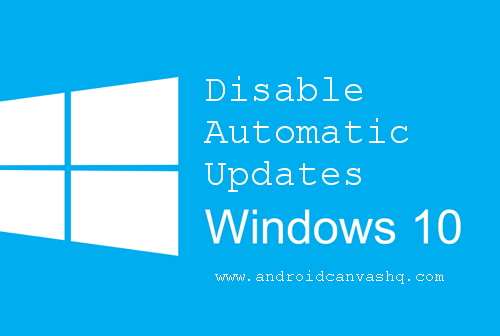
Method One: Disable Windows Update Services
With the help of Windows Update services one can easily disable Windows 10 automatic updates. To do so follow the below steps.
- Go to Control Panel >> Administrative Tools >> Services.
- Alternatively you can launch Windows Services by typing
services.mscon the Run command (Using keyboard shortcutWindows key+Rwill open Run command). - In the Services window scroll down to Windows Update and turn off the process.
- To turn off Windows Update right click on it >> Properties >> Startup Type >> select Disabled.
This will turn off Windows 10 automatic updates. You can revert back the procedure anytime to enable Windows 10 automatic updates.
Method 2: Enable Metered Network Connection
Alternatively you can set your network connection to 'Metered' to prevent Windows 10 from downloading updates automatically. Microsoft has introduced a new feature called Metered Network Connection in Windows 10. This feature is highly beneficial for users with limited data plan and gives more control over the data usage of the computer.
- To enable Metered Network Connection click on Network button in the taskbar.
- It will list all of the available networks in your system.
- Go to Network settings >> Turn On the Metered Network Connection.
- Apply the same settings to all of the networks you use for internet connection and you are done.
This option will make sure Windows 10 Updates will no longer be downloaded automatically.
Also Read: Download & Install Combofix Malware Remover for Windows 10
Likewise the above methods will help you turn off/disable Windows 10 automatic updates.

No comments