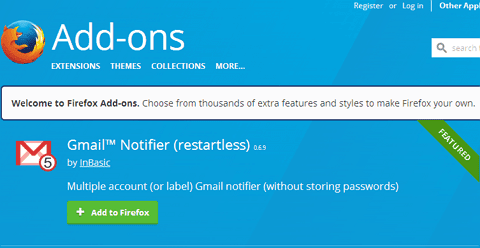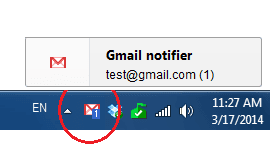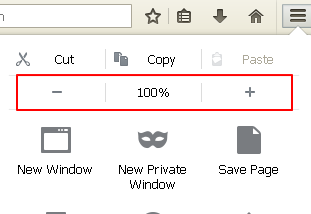Hi! This post will show you how to stop autoplay video on chrome, firefox, safari and opera browser. Auto play videos suck and unfortunately they are all over web. It's pretty hard to miss them! They steal your internet bandwidth and annoys to no end. And then there's this music too. If you use latest web browsers then they are fully equipped to block flash-based videos by themselves. But websites these days uses HTML5 to play videos and media. And they'll automatically start playing once the page loads.
Luckily you can stop autoplaying videos no matter its Flash or HTML5. Here I have shared some of the methods you can use to stop video autoplay on various browsers like chrome, firefox, opera and safari.
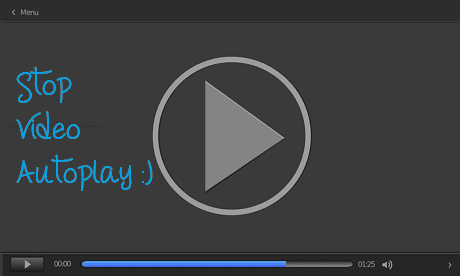
1. Stop Video Autoplay on Chrome
Chrome ships with built-in support to stop auto playing flash videos. But there are complaints about them not working. So if you have such issues then I recommend you to use a chrome extension. Just go to chrome store, download and install flashcontrol extension. Once installed it will automatically stop flash videos from playing.
The extension will simply disable flash on chrome. At any time you can easily enable flash by changing the settings.
To do so right click on the extension and choose 'Allow flash plugins on this site' or any other option you prefer.
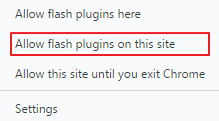
If you notice the extension will work only for flash videos. HTML5 videos will still be playing automatically on chrome.
To stop HTML5 video auto-play get this extension instead. Once enabled, chrome will load HTML5 video but won't play it automatically. It's your call to watch it or not.
2. Stop Video Autoplay on Firefox
With Firefox you don't need plugins to stop autoplaying video at start. You can just do it right in the browser settings itself.
To stop flash video auto play in firefox, open firefox, go to 'Tools' > 'Add-ons' or simply hit the hotkey 'Ctrl+Shift+A'.
Navigate to 'Plugins' section and look for 'Shockwave Flash'. By default the dropdown besides the plug-in will show 'Always Activate', means it's enabled.

To disable Flash in Firefox choose 'Ask to Activate' option from the dropdown. This will prevent flash videos from auto-playing.
Next we have to stop HTML5 videos.
To stop autoplaying HTML5 video in firefox, enter 'about:config' in the address bar and click on "I'll be careful, I promise" button.
Now search for the option 'media.autoplay.enabled'. Once you find it double-click on it to turn it off. Else you can simply right-click click and choose 'Toggle' option. This will disable auto play.
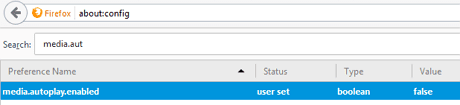
From now on HTML5 video won't play automatically anymore on loading.
The only downside to this method is it will also prevent vimeo videos from playing. As a Vimeo user I find it annoying but guess it wouldn't be a problem to others.
Flashstoper Plugin for Firefox
If you don't bother using one more plugin, I recommend get flashstopper plugin for firefox. It will stop both flash and html5 video auto play on firefox but will not get in the way of Vimeo playback.
3. Stop Video Autoplay on Safari
If you use Mac, then there's good workaround to disable playing videos automatically in Safari. 'ClickToPlugin' tends to work earlier but seems it no longer get updates. So we have to go for other method.
First you need to turn on Safari Debug menu. For that open Terminal and type the below lines into it, hit Return and wait for couple of seconds.
defaults write com.apple.Safari
IncludeInternalDebugMenu 1
Using option '1' will enable Debug menu in safari browser. Later you can turn off Debug menu by using option '0' like this,
defaults write com.apple.Safari
IncludeInternalDebugMenu 0
But for now you just enable Debug menu so that we can stop auto play videos.
Now quit Terminal and open Safari browser. Find Debug menu and select 'Media Flags' > 'Disallow Inline Video' option (You can also try 'Video Needs User Action' if this raise issues but both options has little difference).
That's it! It will prevent autoplaying videos/audio in safari.
4. Stop Autoplay Video in Opera
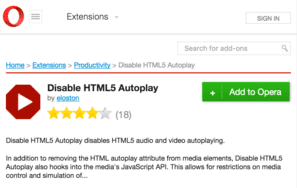
And here's the method to turn off autoplay videos in opera browser. It's really very simple. You have to download and install Disable HTML5 Autoplay extension for opera. Once installed you don't have to worry about autoplaying videos anymore.