This tutorial will show you how to import chrome bookmarks to opera browser. All major web browsers like Chrome, Opera, Firefox etc. have a Bookmark section where you can store the url (webpage address) of Sites/Webpages you visit often. So that any time you want to browse the specific website you can simply open the bookmarked link instead of typing in the complete web url in the address bar. Opera also have this handy feature and let you create, edit and delete bookmarks in opera using its bookmark manager. Plus if you have the habit of using more than one browser then probably you may want your bookmarks from other browser to be imported to opera.
It's hard to settle for one browser. I generally prefer Opera for general browsing and Chrome for work. So having the same set of bookmarks at both browsers is necessary and saves time. In such case import/export bookmarks comes into play. Say you prefer to switch over from Google Chrome to Opera, then you may want to import bookmarks from chrome to opera. When you download and install opera this will be taken care off. But if you want to do it later then follow the below steps to import chrome bookmarks to opera.
- Read: How to Export Opera Bookmarks to Chrome
- Read: How to Change Default Search Engine in Opera
- Read: How to Email Webpage Link in Opera Browser
How to Import Chrome Bookmarks to Opera?
To import bookmarks from chrome to opera, click Opera menu » 'Settings'. If you are a keyboard person use the key combination Alt+P for windows and Cmd+ on Mac OS X to access settings tab. Once you are on Settings page head over to 'Browser' and navigate to 'Default browser' header.
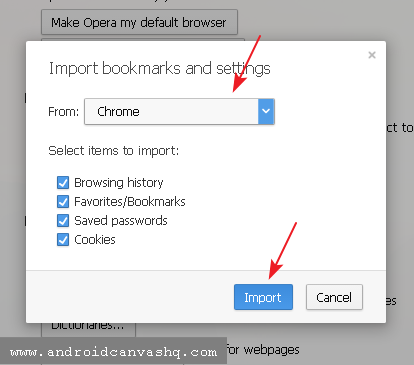
Under 'Default browser' section, click 'Import bookmarks and settings...' button. This will bring up a popup window. In the popup select 'chrome' from the dropdown, check on the options that you want to import from Google Chrome browser.
You can see that all four importing options will be selected by default. But it's up to you to check/uncheck options based on your preference and click 'Import' button. Done! Now you have successfully imported all your bookmarks from chrome to opera browser.
Opera stores all your imported bookmarks in a special folder called 'Imported Bookmarks'. To access the imported bookmarks from chrome, go to 'Opera menu' » 'Bookmarks' » 'Imported bookmarks' folder. Look for a folder with name 'Imported from Chrome' and double-click on it. You can find all your chrome bookmarks inside this one.
That will import bookmarks from chrome to opera. By this way you can not only import bookmarks from chrome but from other browsers like Firefox, Internet Explorer and Safari too. The reverse process is also possible. That you can export opera bookmarks to chrome or other browsers. As for exporting you have to simple export the entire bookmark section as html and later import the html file in the browser you want. Most of the browsers will support import and export bookmark features and you can also try plug-ins that makes the process more easier.

Really great post. I'm a Chrome user, I have facing add problem at browsing time. How can i solve my problem?
ReplyDeleteWould you kindly tell me what is the best chrome extensions for blocking add. Thanks