Let's see how to edit or delete bookmarks in opera browser. Generally web browsers allows you to store urls of webpages you visit often as bookmarks and let you edit, delete or organize them as per your choice.
With Opera browser you get 'Bookmarks Manager' which allows you to organize all your bookmarks at one place. At any time you can visit this bookmark manager and easily add, edit or delete bookmarks in opera browser. Here are the steps on how to edit or delete existing bookmarks in opera.
Edit Bookmarks in Opera Browser:
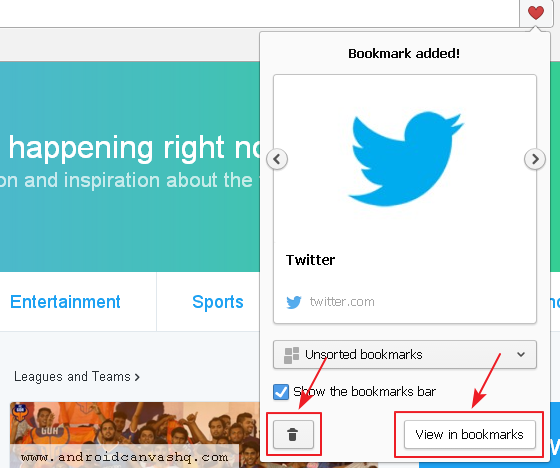
- To edit an existing bookmark, open the bookmarked page in opera, click on the 'Heart' icon to the right of the address bar and then on 'View in bookmarks' button.
- This will show the page's thumbnail under the 'Bookmarks' tab.
- Alternatively you can directly go to 'Bookmarks' and search for the bookmark to edit using the search bar located at top. You can also use the hotkey
Ctrl+Shift+Bon Windows/Linux orCmd+Option+Bon Mac operating system to access 'Bookmark Manager' Tab. - Move the mouse over a bookmark thumbnail and you can see three icons/buttons on top. The 'Tick mark' to select the page, 'Pen' icon to edit the bookmark and 'X' icon to move existing bookmark to trash folder.
- To edit the existing bookmark, click on the 'Pen' icon. Now change/edit the bookmark page title and url and click anywhere on the window and you are done editing opera bookmark.
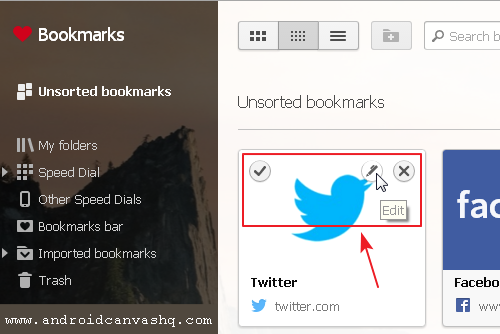
Remove/Delete Bookmarks in Opera Browser:
To delete/remove bookmarks in Opera browser follow the below steps.
- To get started, open any of the existing bookmarks in Opera web browser.
- Click on 'Heart' icon next to the address bar and then click again on the 'Trash can' icon at the bottom.
- This removes the existing bookmark and moves it to 'Trash' folder which is similar to 'Recycle bin' in Windows OS.
- From this trash folder you can either restore the bookmark by undoing or delete it once for all.
- To access 'Trash' folder, open opera menu and select 'Bookmarks'. Under the bookmarks menu, select 'Trash' and it shows the list of pages as thumbnails.
- Move over a thumbnail and click on 'Undo delete' button to restore the bookmark or click on 'X' button to delete opera bookmark permanently.
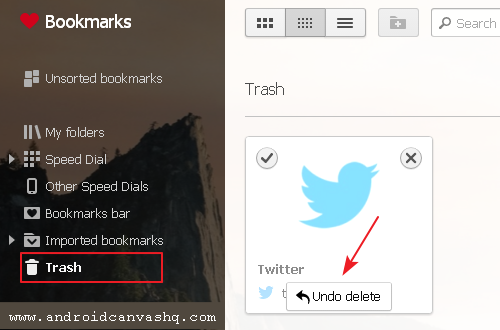
Read Also: How to Export Opera Bookmarks to Chrome/Firefox/IE Browser
By following the above steps you can easily edit or delete bookmarks in opera web browser.

No comments