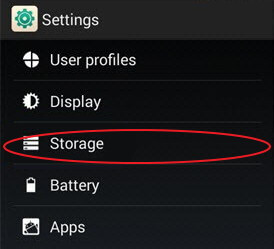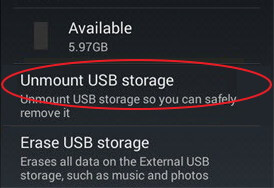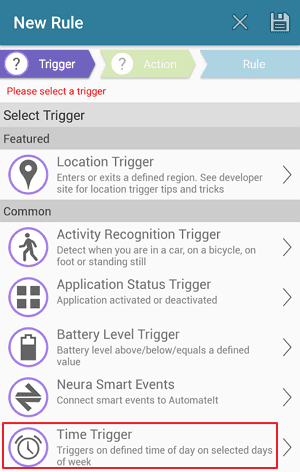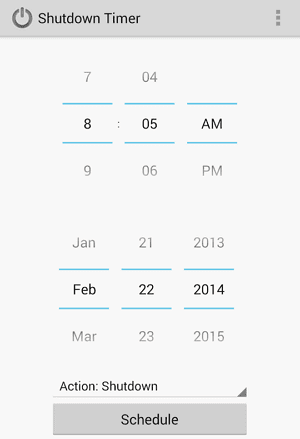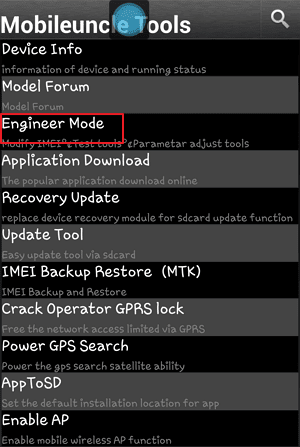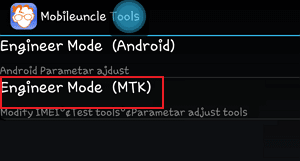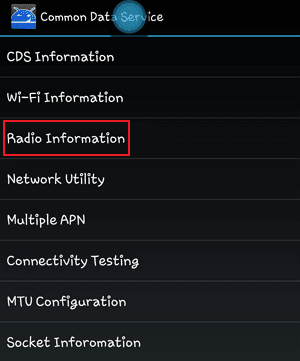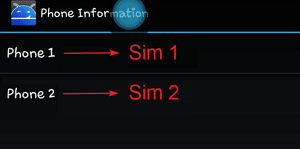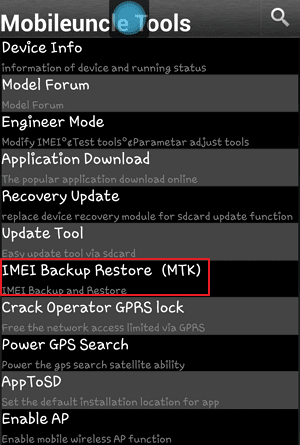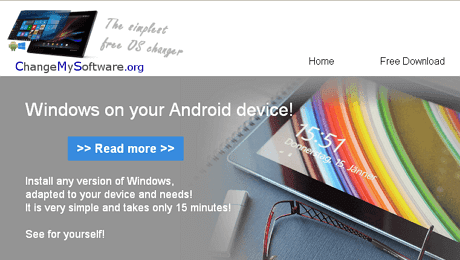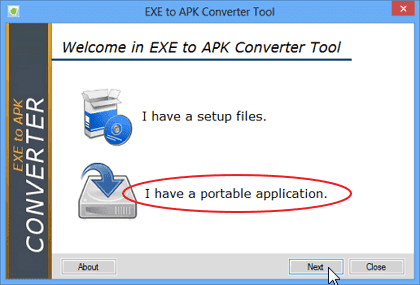Do you know how to fix invalid imei error in android? If you don't, here is the solution for imei error. After factory reset, Android upgrade or custom ROM installation may sometimes result in an invalid IMEI error. The error occurs mostly on Mediatek Android devices and raises network issues. It makes your Phone's Sim unrecognizable and prevents you from making and receiving calls.
Fortunately invalid IMEI is a common problem and has some quick fix. But before going into the solutions, here's a little background about IMEI for complete beginners.
What is the IMEI Number?
IMEI stands for International Mobile Equipment Identity. It consists of a unique fifteen-digit number and is used to identify GSM Phones. So is Sim number not enough? Why the need for IMEI? Generally Sim no. is associated with individuals and can be exchanged from phone to phone. But that's not the case with the IMEI number. It is exclusive to a particular handset and cannot be inter-changed between devices. Therefore, it is useful to track the device from anywhere.
How to Fix Invalid IMEI Error in Android?
Below I have shared two different methods by which you can solve invalid imei problem in android devices.
Method-1) Reset IMEI Number
In the first method you have to reset the imei number to the handset.
What you'll need?
- Rooted Android Phone
- Your Phone's IMEI Number
- Mobileuncle Tools (or) MTK Engineering Mode App
First make sure that your Android phone is rooted otherwise the method will not work.
To try this method you must know the IMEI number of your device. Generally dialing '*#06#' from the phone will display the IMEI number of the handset. But in our case it will not work and you'll get an invalid error.
But don't worry! You have other ways to find out the phone's IMEI.
If you are lucky enough to have the handset's retail box you can find the IMEI printed on it. If your phone comes with a removable battery, then open the device, remove the battery and find a label that contains the phone's IMEI numbers.
Once you have the IMEI number, write it down on paper.
1. Now download and install Mobileuncle Tools App on your Android phone.
2. Then open the App and tap on 'Engineer Mode' option on the screen.
3. On the Engineer Mode screen, tap the 'Engineering Mode (MTK)' option.
4. Next swith over to 'Connectivity' and tap on 'CDS Information' at the bottom and tap again on 'Radio Information'.
5. If your phone is dual-sim, you will see 'Phone 1' & 'Phone 2' which represents 'Sim 1' and 'Sim 2' respectively.
6. Select 'Phone 1' and you'll see 'AT+' in a textbox. Now enter EGMR=1,7,"YOUR_IMEI_NUMBER" next to it. Make sure your full command looks like AT+EGMR=1,7,"YOUR_IMEI_NUMBER" and tap 'Send AT Command' button. You will get a pop-up window that shows 'AT Command Sent'.
7. You must repeat the process for 'Sim 2' as well. For that select 'Phone 2' and type AT+EGMR=1,10,"YOUR_IMEI_NUMBER" and press 'Send AT Command'. Make sure to use the second IMEI number for Sim 2.
8. When finished, reboot the phone.
Congratulations! You have successfully fixed the invalid IMEI error on Android.
If you face problem sending 'AT Command', try a space between 'AT' and '+' like this, AT<space>+EGMR=1,7,"YOUR_IMEI_NUMBER" and both methods work for me.
Method-2) Restore IMEI Backup
With the second method you can simply restore the IMEI number on handset and you are good to go.
What you'll need?
- Rooted Android Smartphone
- IMEI Number Backup
- Mobileuncle Tools
1. Download and install Mobileuncle Tools App on your Android mobile. Once installed, launch the application and tap on 'IMEI Backup Restore (MTK)' option.
2. You will now see four options on the screen. The first two are meant for taking IMEI backup and the next two for restoring IMEI on the phone.
3. If you have an IMEI backup file in the internal storage, choose the 'Restore IMEI from SDCARD(MTK)' option. If you have stored the backup in the external storage (SD Card), select the last option 'Restore IMEI from SDCARD2(MTK)'.
This will restore the IMEI number on the phone. Just make sure you have the backup in the root folder of the storage.
Reboot your phone and dial *#06# from your device. You will receive the IMEI number if the error was solved.
I hope now you have a better understanding of fixing invalid imei error on android. Note that the above methods will only work for mediatek devices. Also, Mobileuncle Tools is not available in the Play Store so you have to get it elsewhere. You can also use the MTK Engineering Mode application as an alternative. If you find this post useful, don't forget to share it in social media.