Do you want to automatically shutdown android phone or tablet? And yet not sure if it is possible or not? Well! It is completely doable, but only works on a rooted android device. Here we will see how to shutdown android mobile automatically at specific time using android app. There are a lot of auto shutdown apps available for Android, but only a few of them are up to the task. Below I have shared two such android apps that help you to shut down android automatically.
Remember that the app method is only applicable to rooted android devices and for good reason.

Shutdown Android Automatically using Apps
The first App is Automateit and is not just a simple auto shut downer. The android app is feature rich and allows you to automate various tasks on your Android phone or tablet.
All you have to do is to set up rules consisting 'Trigger-Action' and make your Smartphone behave as you want.
Using Automateit App to Auto Shutdown Android:
1. From your Android phone, go to the Google Play Store, download and install the Automateit app.
2. Once installed, start the application. You must now set up a new rule to shut down android mobile automatically at a certain time.
3. For that, tap on 'Add Rule' option. It will open a screen to add new rule and contains several types of triggers for you to set.
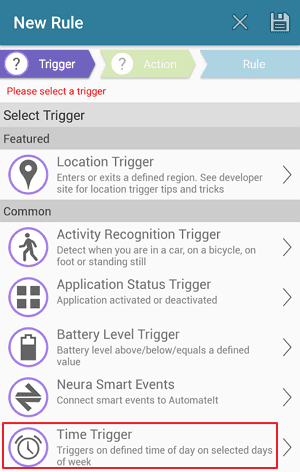
4. Go to 'Common' section and choose 'Time Trigger'. You will see a timer on the screen. Set the time you want the phone to shutdown automatically. There will also be an option to repeat the trigger every day or on specific days of the week.
5. The 'Every Day' option is checked by default. You must remove the tick mark to see other available options.
6. Once the timer is set, press 'Next' and it will take you to the 'Action' screen.
7. From there, go to 'System' and select the 'Shutdown Device Action' option.
8. On the next screen provide a name for this rule and select 'Save' in the upper right corner of the screen.
Done! From now on your phone will turn off when it gets to the specified time. If you wish, you can also set up multiple shutdown rules using the app. But remember that the app will only shutdown your phone, but it is up to you to boot it when necessary.
In case you want to disable the automatic shutdown process, go to 'My Rules' and choose the name of the rule. Press the 'ON' button to deactivate the rule. It is a toggle switch, so you have to simply tap it again to enable the rule.
To permanently delete the rule, select 'Delete Rule'. And to change shutdown time or something else, choose 'Edit Rule', change and save it.
2. Shutdown Timer
If you need a basic auto scheduler that is simple to use, then 'Shutdown Timer' is for you. The app is useful to shutdown, restart or switch into flight mode at specific time. Keep in mind that this application requires root access.
1. To set up automatic shutdown from your Android phone, visit play store, download and install Shutdown Timer application.
2. Once installed, open the app. For the first time the app will display a warning, so you must click 'Allow' for the app to work.
3. You will now see a timer screen where you will need to set the time and date for auto shutdown.
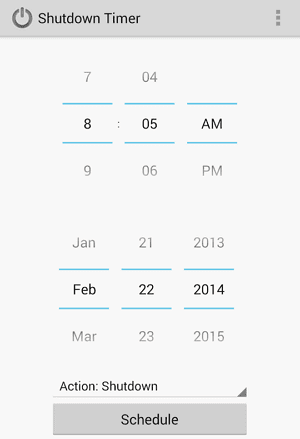
4. Once configured, go to the bottom, click 'Action' tab and set it to shutdown device.
5. Finally, select 'Schedule' button to set automatic shutdown timer.
That's it! Your Android mobile will shutdown at the scheduled time and date automatically.
With both of the above apps, you can make your android device to shutdown automatically. The apps require root access and the reason behind this makes sense, as it is dangerous to give external apps the power to shutdown your device automatically. So if you are desperate, root your android and use this feature.

No comments