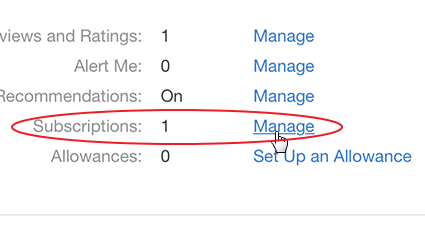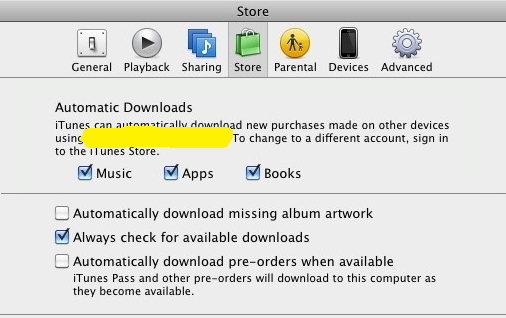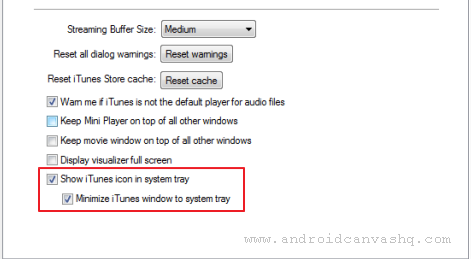This post shows you how to change iTunes language from or back to English. iTunes for Windows or Mac uses the default OS language for its user-interface. This happens at the time of installing it on Laptop/PC. But the iTunes app ships with built-in language a pack that supports almost all popular languages. It means you can change language on iTunes at any given time without downloading country specific version.
The language setting will make the entire iTunes interface (like menus, buttons, commands, subtitle etc) to be displayed in your preferred language. In case you don't know, here's how to edit iTunes language.
How to Change iTunes Language?
Please follow the below steps to modify the language setting in iTunes on your Windows/Mac PC.
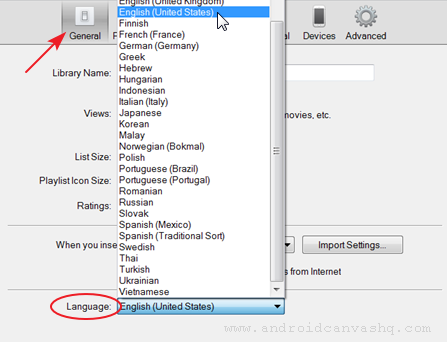
- On Windows OS, launch iTunes and select 'Edit' and then 'Preferences'. Alternatively use
Ctrl + Commashortcut on Windows 7/8/10 machines. For Mac, go to iTunes menu and choose 'Preferences' or hitCmd + Commahotkey to access preferences. - Under 'General' tab locate 'Language' drop down. The language selected in this drop down would be used as user interface language for iTunes. iTunes ships with around thirty five different languages and several of its variants. Now click on the dropdown and choose the language you want and hit 'OK' to save the changes.
- Once you have changed iTunes language you need to restart the application for the changes to take effect. So exit iTunes (File » Exit) and wait for a few seconds before restarting it.
- After restart, all items on iTunes UI like menus, buttons, commands and others will be shown in the language you have chosen.
Related: Manage, Cancel Magazine Subscription from iTunes/iPhone/iPad
Likewise you can change the iTunes language from or back to english to some other languages. Please keep in mind, this language setting will affect every part of the UI except for the store. To change the store language you have to go to a different country's store like you do for Amazon.com website.