This post discusses about how to minimize chrome to system tray. If you are an avid internet surfer and keeps running Google chrome browser all day long, then at time you may want to minimize chrome when not using. Generally when you minimize chrome, it sits as a stack or button on the task-bar like any other windows application. But some may find it annoying especially when they have several apps running at a time.
I myself juggle with multiple windows apps at once. So simply minimizing the browser window and stacking it up along with other items on windows task bar could be a real pain and sometimes becomes too much to handle. Now there’s a handy solution to this problem. You can easily minimize chrome browser to system tray in windows. A nice chrome extension called Minimize chrome to tray will do this magic for you. By this way you can keep both the taskbar clean and application running at the background.
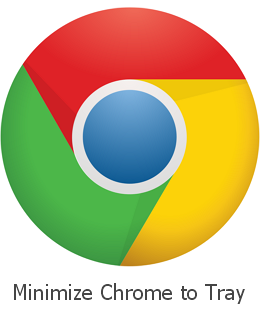
- Read: How to Reopen Closed Window in Chrome
- Read: How to Play Chrome Dino Game Offline
- Read: View, Find and Delete Cookies in Chrome
How to Minimize Chrome to System Tray?
Follow the below steps to minimize chrome to tray in windows.
- Download 'Minimize chrome to tray' extension
- Install the extension on Chrome browser
- Minimize chrome to windows tray from then on
If you don't know how to install extension on chrome then here's the procedure. Launch Chrome browser and look for 'Menu' icon at the top-left of the screen. Click on it and head over to 'More tools' and then 'Extensions'. Now the extensions page will open in a new tab. Just scroll down to the bottom of the page and click on the 'Get more extensions' link.
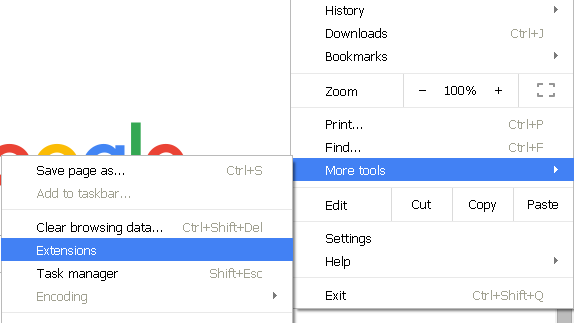
Now type 'Minimize chrome to tray' in the search box and click enter. The corresponding extension will be searched for and listed on the search screen. Then select the extension you want and click on the 'Add to Chrome' button to install the extension in Google chrome browser. That will install the extension on Chrome easily.
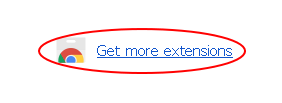
Once you have successfully installed Minimize chrome to tray extension, Chrome browser will minimize itself to windows system tray area every time you click on the minimize button. This will keep chrome app from your way when you work on different applications. The app just stays at the background and you can go back to it whenever you want. If you have opened multiple tabs in chrome before minimizing they will stay opened as it is when you re-launch the app.
To re-launch chrome application, just click on the chrome icon on the tray and the browser will maximize itself. As simple as that!
You can even customize the way this extension works. To customize 'Minimize chrome to tray' extension, click on Menu » More tools » Extensions. Scroll down the page to find the extension and click on the 'options' link below the extension name. Now customize the settings to make the extension to behave as you please.
Chrome extensions are very handy but have the tendency to take up real estate in your browser menu bar and can make chaos if the amount of extension grew up. You can easily show hide chrome extension buttons at your convenience by setting up hot key.
By following the above steps you can easily minimize chrome to system tray in windows. If you use gmail as your default mail provider then you can enable gmail notifications on chrome to show on desktop. Another handy feature to try out.

Weird. I use Chrome for Windows Version 55.0.2883.87 m and the extension says "not compatible" . An extension search with the keyword "minimize" comes up with nothing. Did you try this on latest Chrome versions...? I find it very frustrating to not find any solution to minimize this browser to system tray. Thanks for any help.
ReplyDeleteYou can use fruumo notifier for chrome
Delete