Wonder how to clear history, cookies and cache in opera browser? Well! Web browsers keeps tab of all your browsing history, cookies, downloads, searches, cache and other private details but do provide some sort of ways to delete those sensitive details.
Opera similar to other browsers stores information related to your browsing sessions and clears them when you ask to do it. Erasing browser history and cache is easier in opera. All you have to do is to follow the procedure given here and you are done!
While clearing cookies though, make sure you want it as deleting cookies will force your frequently visited websites to not remember and ask you to login every time you visit them.
How to Clear History and Cache in Opera Browser?
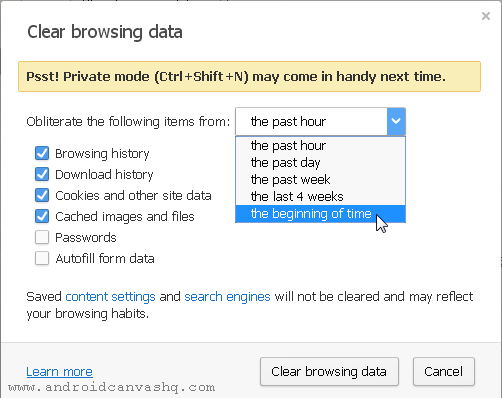
- To get started, just click on the 'Opera' button at the top-left corner of the browser window and select 'History' sub-menu. Alternatively hit
Ctrl+Hkeyboard shortcut to open history tab (This hot key works in Windows 7/8/10 and Linux OS). - In the History tab move the mouse over the entry you want to delete and click on 'X' button. This will remove that particular page from your browsing history.
- To clear browsing history of an entire domain or site, use the search box on top to filter through the pages and delete the entries one by one. If you want to clear entire browsing history then move on to the next step.
- To erase entire history, click on the 'Clear Browsing Data' button located on top-right corner of the History tab. In the opened dialog box, select the time span you want to clear the history from. If you want to clear the browsing history altogether then select 'the beginning of time' from the drop-down.
- Then check the type of history data you want to clear. The first four options will be selected by default. You can check/uncheck them as per your need and click on 'Clear browsing data'. This will clear your entire browser's history.
Using the above ways you can easily clear history, cache and cookies in opera web browser.

No comments