How to change language in Opera browser? Opera's default language option will be set at the time of installing Opera browser. But do you know you can change the language preference at anytime without re-installing Opera web browser? Also you can set multiple languages in order as your preference too?
Well! You can. And Opera provides three sorts of options for users to set as their language preference. You can change language in Opera for User Interface (UI), Dictionaries (spell check) and preferred language for web pages. Follow the below steps to change the language in Opera web browser.
How to Edit/Change Language in Opera Browser?
Here are the ways to edit opera's default language.
1. Click on 'Opera-Menu button' located at the top-left corner of the opera browser window.
2. Choose 'Settings' option. Alternatively hit Alt+P keyboard shortcut to open the Settings.
3. Now click 'Browser' on the left hand side and scroll to 'Languages'. You can also type 'language' in the search box to directly access the Languages settings instead of sifting through all the options.
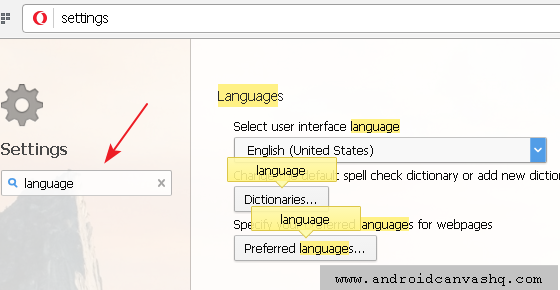
4. You will see 3 options under languages settings. First one is for choosing the 'User Interface Language'. This is the language in which you read everything in the browser window right from menus to buttons to toolbars. Select your preferred language for user interface and quit Opera and restart it again. Everything you see now will be in your chosen language.
5. The second option is for setting the language for 'Dictionaries'. This will be the language used for spell checking in web forms. Click on the 'Dictionaries...' button, then 'Add' and select the preferred language from the dropdown and click 'OK'.
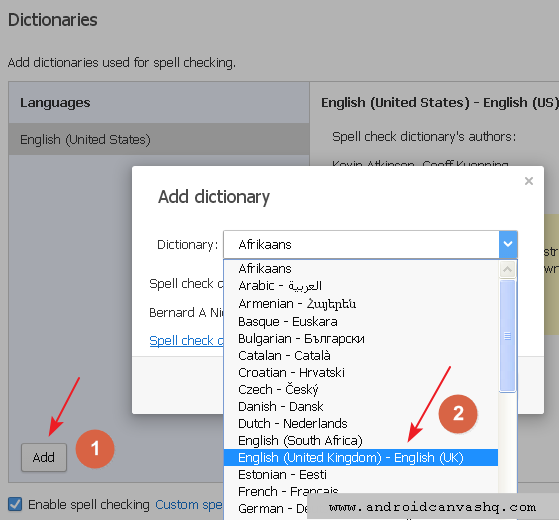
6. And the final option is the 'preferred languages for webpages'. This setting if for the language in which you'll see the web pages during browsing. Click on 'Preferred Languages...' button then click 'Add language' and choose the language from the dropdown and hit enter. This notifies the web servers that your language preference has been changed and from then on multi-lingual websites will be automatically translated and served to you in the language you have chosen.
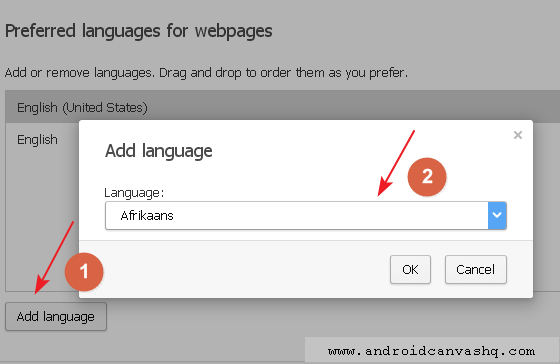
Likewise you can change/edit default language in Opera web browser easily.

No comments