Let's see how to download & install Opera browser in Windows 7/8/10. Opera web browser is fast & secure and uses the rendering engine similar to Google Chrome and Apple Safari browsers. The browser's user interface is modern and slick and no wonder it gives a very good browsing experience.
The latest Opera version is rich-in features and comes with built-in ad blocker and available for Windows, Linux and Mac OS X operating systems. If you want Opera for Windows 10 or earlier versions you have to download and install on your own. Here's how you can do it.

How to Download & Install Opera Browser in Windows 7/8/10?
- Go to Opera for Windows download page and click on 'Download now' button.
- Save 'OperaSetup.exe' installer file and double-click to launch opera installer.
- Click 'Accept and Install' and opera web browser will be installed in your windows pc.
- Once the installation is over, double click on the Opera shortcut on your desktop and enjoy surfing net.
- If you have Opera installed already on your PC/Laptop, then the installer will show you 'Accept and Upgrade' button.
- Before clicking on Install/Upgrade you can change settings. Click on 'Option' button placed on the lower right corner of the window.
- Choose 'Language' from the dropdown and this will be the opera's default language. You can change default language anytime later.
- If you want to import bookmarks from your default browser to opera then check 'Import bookmarks and data from the default browser' option. You can do this later too.
- Leave the rest of the settings as it is and click on Install or Upgrade button and Opera will be installed on your Windows 7/8/10 OS.
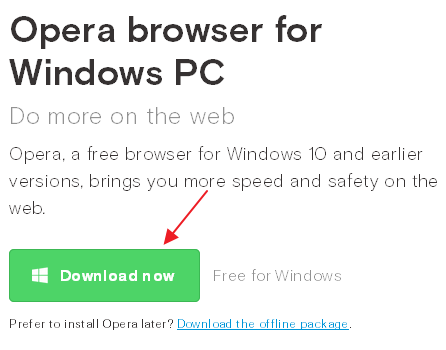
Also Read: How to Export Bookmarks from Opera to Chrome/Firefox/IE
By following the above steps you can easily download and install Opera web browser in Windows 7, 8 and 10 OS.

No comments