How to factory reset chromebook without password?
This post will show you how to factory reset chromebook with or without password. Factory reset will delete all your settings and data from chromebook and revert back to the state when the device is first purchased. If you want to reset ownership or can't update chromebook then doing factory reset is the best option. The process will wipe off chromebook clean and restore all settings to factory defaults.
The Factory reset is sometimes called as hard reset and in Chrome OS terms it is referred as Powerwash. It's easier if you are the owner of the chromebook, simply login with your credentials and powerwash chromebook. But what if you don't have password? Can you still factory rest the device? The answer is yes! You can. Here I have shared different methods by which you can factory rest chromebook without password.
But please remember the methods may or may not work for the chromebook model you have. For some machines you have to follow different ways to factory reset and I have also shared them at the end.
- Read: Spotify for Chromebook - How to use Spotify Web Player?
- Read: FaceTime for Chromebook - Can you use it on Chromebook?
How to Factory Reset Chromebook without Password?
Since you don't have password you can't login to your account. So just go to the sign in screen and press the key combination Ctrl + Alt + Shift + R all at once and choose to 'Restart' chromebook. After this everything will be cleaned and chromebook will revert back to factory defaults.
If the above method doesn't work, you can try the next one. This method uses different key combination. Press and hold down Refresh + Power buttons simultaneously for couple of seconds and restart chromebook. The device will get ready for a fresh start.
If You Have Password:
In case you have password and can login to chromebook then follow this method to powerwash it.
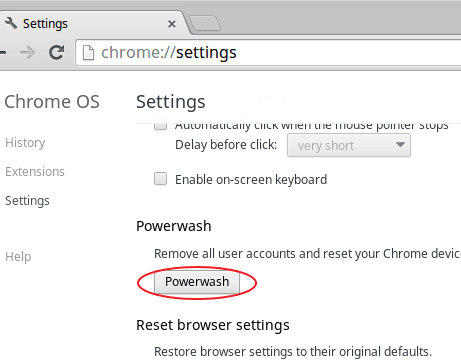
- Login to your account, look for your profile icon at the bottom-right corner of the screen and click on it.
- Then go to 'Settings', click on 'Show advanced settings' and then on 'Powerwash'.
- Under 'Powerwash', click on Reset and choose 'Restart' on the pop up window you get.
- After restart all content and settings will be erased and returns back to default settings just like a newly bought one.
Take Backup If You Can:
Just remember, doing powerwash or factory reset will absolutely leave nothing in your chromebook. You will lose everything in it, right from the files, extensions, downloads, movies, pictures you have stored to customized settings and even passwords. So in case you want to retrieve all this and you have the password I'll recommend you to backup data before factory reset.
You can make use of Google drive for backup. Google let you use 100GB Google Drive for two to three years for free. So you can simply move all your files to Google cloud. Also make sure to login to Google account and sync all your bookmarks and saved passwords too.
Once you have finished resetting you can simply retrieve the files you want from the cloud.
As I said at the start the methods I have shared may not work for some brands and models. To factory reset Samsung Chromebook just un-plug and re-plug the power cable. If you have Acer AC700 or Cr 48 then pull-off the battery and reinsert it again in the slot. This will reset them.
- Read: How to Minimize Chrome to System Tray in Windows
- Read: How to Reopen Closed Window in Chrome Browser
Likewise you can factory reset chromebook without password. In case you have password just login and follow the procedure as described in the article. In most cases chromebooks come with a small reset button at the rear-side. If your chromebook has one then pressing on it is by far the easiest way to factory reset a chromebook.

No comments