Spotify for Chromebook - Spotify is a digital music service where you can subscribe and get access to millions of songs online. They actually have web app for mac and windows but unfortunately don't have one for chromebook yet. But there is this web version and as a chromebook user you may think you can use it to listen your favorite music on spotify.
People may be disappointed on the first look that spotify don't support web player on it. But the fact is Spotify do support web playing. If you don't see it, then your account hasn't yet been activated for the feature. It's genuinely simple to get it up and running.
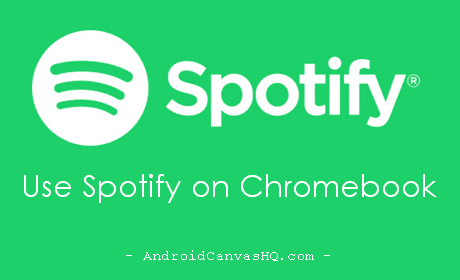
How to Use Spotify Web Player on Chromebook?
1. Sign in to your Spotify account online and go to play.spotify.com page. If your account is not yet activated for web playing you'll be redirected to US version of the site.
2. Now go to the top-right corner of the screen and look for your account username. Click on it and then on Account settings.
3. Next you have to sync spotify with facebook account. For this, click on the screen link to manually enable Facebook account and complete all the required steps.
4. Once you are done, your account will be linked with Facebook. Next use the Facebook link to activate beta web player. This step will automatically redirect you to Spotify Player.
5. Now you can enjoy music online without downloading any app at all. Don't forget to bookmark this page for future use.
This is a good workaround for Chromebook users who wants to play music online with Spotify. Even though Spotify don't have app download for Chromebook we can still use the web playing option on it. Any time you can log in to spotify online and start using web player to listen all your favorite music on go.
Likewise you can use spotify on chromebook. Please make sure you have enabled Adobe Flash under Plugin section of chrome for this to work. If you still have trouble enabling spotify web player, go to Chrome settings, allow [*.]spotify.com under Plugins.

No comments