How to reopen closed window in chrome? Do you wonder if it is possible at all? That to reopen closed window with several tabs in chrome! What if you accidentally closed down the chrome window in the middle of your browsing? Or want to revisit a webpage you were browsing a while ahead? Some people are prone to opening multiple browser windows with several tabs when browsing. And they might accidentally hit exit button and then realise they want to look over that particular information.
If you are in the same situation, then no need to panic. Google Chrome remembers all your browsing history. So in chrome browser, reopening a closed tab is no big deal. You have to simply right-click on the tab bar and from the context menu, choose the 'Reopen closed tab' option. Boom! The recently closed tab will be opened again.
Otherwise you can use the hot key 'Ctrl+Shift+T' for the doing it in windows or 'Cmd+Shift+T' if you are Mac user.
Well! Reopening tabs are okay. What if the last thing you have closed is a chrome window with multiple tabs opened? Will the same trick work? Let's see.
- Read: How to Import Chrome Bookmarks to Opera
- Read: How to View Browsing History in Chrome
- Read: How to Play Chrome Dino Game Offline
How to Reopen Closed Window in Chrome?
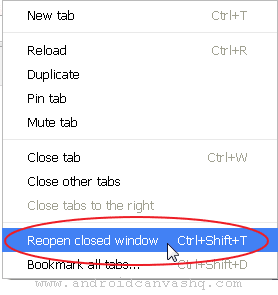
To reopen closed window in chrome you can use hotkeys. For Windows OS the keyboard shortcut is 'Ctrl+Shift+T' and it is 'Cmd+Shift+T' for Mac platform. Google keeps tab of all your browsing history so this trick will work in case you have accidentally closed a browser window.
And the beauty of this method is, chrome always remembers your browsing history no matter if it's a tab or window. And also it keeps track if you have closed a tab or window in chronological order.
There is an alternative way to re-open window without using keys. That is the right context-menu. You can use it to undo closed window. Right-click on the tab bar in chrome and select 'Reopen Closed Window'.
This trick will work if the last thing you have closed is a chrome window. If not you will only see 'Reopen Closed Tab' option. So keep reopening closed tabs continuously until you get 'Reopen Closed Window' option.
If you have simply closed a chrome tab and visit the webpage again simply undo your close action. Just press the keys Ctrl - Shift - T all at once or use right-click mouse and select from context menu. The process is simple.
You may not be always lucky and the above method may not work. In such case you can make use of browser history. Go to chrome browsing history and look for the recent entry in chrome. If you found the exact webpage url then click on it and you will be able to revisit the page again.
Using this simple method, you can reopen closed window in chrome browser. Those who like to have greater control over their browsing sessions can try this chrome extension 'Session Buddy' that allows to save, name and exit or reopen chrome windows/tabs at their will.

No comments