This post will show you how to view all browsing history in Google chrome browser. Just like any other web browser, chrome remembers all your browsing history while you surf net - unless you do private browsing. I'm sure you know about incognito mode in chrome that disables all extensions and addons and remembers nothing from your browsing session. But private browsing is not always possible and you'd definitely don't want someone seeing through your browsing history.
It may sound uncomfortable but there are always options to delete browser history at anytime you want. Generally this browsing history is used to provide suggestions whenever you type on address box but if you want to view all browsing history in chrome at one place here's how to do it.
- Read: Reopen Closed Windows/Tabs in Chrome
- Read: How to Minimize Chrome to System Tray
- Read: View, Find and Delete Cookies in Chrome
How to View Browsing History in Google Chrome?
Chrome browser has a dedicated section for history and from there you can manage all your browsing history. Inorder to view it launch chrome and click on the Menu button located at the top-right corner of the browser window, and go to 'History' » 'History'. Or the easiest way to access chrome browser history is to use keyboard shortcut Ctrl+H on Windows/Linux and Cmd+H on Mac OS X.
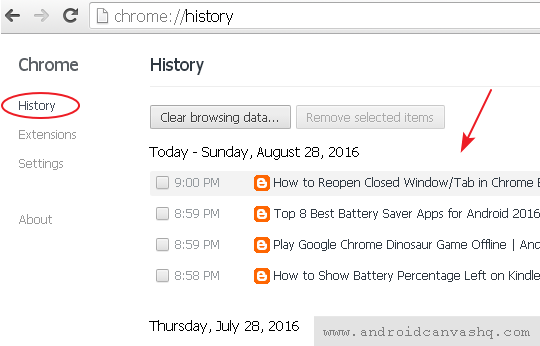
Now the history tab opens up with the long list of WebPages you have visited earlier along with the timestamp side by side. Chrome shows the browsing history in chronological order - means the most recently viewed pages are listed first.
You can either scroll through the lists or search for the browsing history. To search for a particular entry, type something on the 'Search history' text box and hit enter. This will return all WebPages that has matching text on title or url. Another quick way to access browser history is to start typing on the address box which makes chrome to pop suggestions from the stored browsing history.
View History on Chrome Mobile:
Chrome for Android: To view browser history on chrome for android, go to address bar and type 'chrome:history'. This will bring up the browsing history with most recent entry at top. You can just scroll through the list and delete entries if you want.
There is also an option to clear browsing history alltogether. Just go to Menu and tap on Settings. Then head over to Advanced and then to Privacy. Now tap on 'Clear browsing data'. You will be shown with options of data to be cleared. Check the checkbox next to the items you want to clear and tap on Clear button.
Chrome for iOS: Using 'chrome:history' option doesn't work for ios mobiles. But you can clear browsing history in Chrome for iOS. Just click on Menu » Settings. Under Settings tap on 'Clear browsing data', select the type of data you want to delete and tap on 'Clear' button.
Like that you can easily view your browsing history in Google chrome browser. Clearing up your browsing history from time to time is a good habit to follow. In case you don't want chrome to keep track of your browsing session just switch over to incognito browsing in chrome.

No comments