This post will show you how to change default search engine on kindle fire tablet/phone. Generally Web browser makers strike deal with search engines to include them as default. Recently Amazon has partnered with Microsoft and made Bing as the default search engine on kindle fire's Silk browser.
Whenever you make searches on kindle fire, the search results will be shown from the default search engine (here it will be from Bing). However you have the liberty to change this default search engine to your liking. Right now Fire supports Google & Yahoo apart from Bing. If you'd like to change default search engine from Bing to Google or Yahoo! here's how.
How to Change Default Search Engine on Kindle Fire?
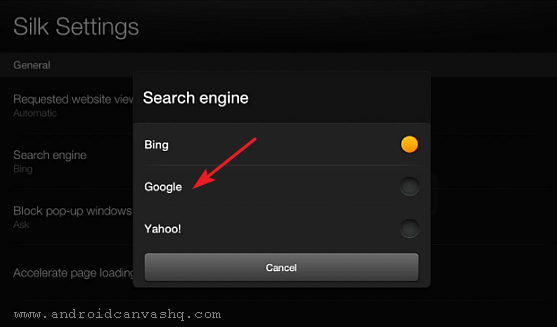
- To change default search engine on fire tablet, open Silk, swipe from the left edge of the screen, and then tap on 'Settings'.
- Under 'Silk Settings' look for 'Search Engine' option. Your default search engine will be shown beneath it. It should read 'Bing' unless you have changed it already.
- Now tap on 'Search Engine' to open a little pop-up window with three browser options - Bing, Google & Yahoo. Select 'Google' or 'Yahoo' as per your choice and the default search engine will be updated to reflect it.
- From now on all your future searches will deliver results from the search engine you have chosen as the new default.
Likewise you can change Silk browser's default search engine on Kindle Fire tablet. Just remember this only affects the searches you launch from the address bar of the silk browser but still you can go to the respective search engines (yahoo.com, google.com, bing.com) and make direct searches from there.

No comments