This post will show you how to change default search engine in opera for android. Opera for Android is the popular mobile browser from Opera with options to save data, ad blocker etc. Like Opera desktop browser, Opera for Android & Opera Mini ships with built-in search engines like Google, Wikipedia, IMDb, Dictionary.com.
Google is the default search engine of Opera Android but you can change default search engine to something else other than Google if you want. Setting a search engine as default has its advantage as you can perform search directly from your browser without going to that particular search engine website.
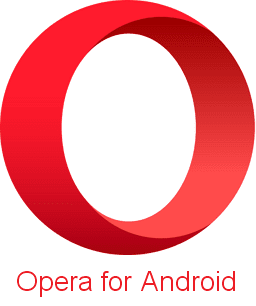
If you are a first-time user of Opera for Android then you may find it difficult to change the search engine. Here's how to change default search engine in opera android and add custom search engines to it.
How to Change Default Search Engine in Opera Android/Opera Mini?
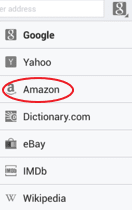
- Launch Opera for Android or Opera Mini app on your Android Phone/Tablet.
- Now go to the top search bar and tap on it, and tap again on the small icon placed right next to the search box.
- You will see a list of search engines supported by opera mobile or mini browser.
- Choose a search engine provider from the list which you want to use as your default search engine for opera android.
That should change default search engine in opera android.
Must Read: How to Export Opera Bookmarks to Chrome / Firefox / IE
If you don't find your preferred search engine in the list, then you can add it to opera mobile as custom search engine.
How to Add Custom Search Engine to Opera Android or Opera Mini?
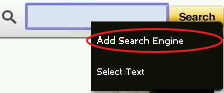
- Launch Opera for Android or Mini and open the search provider you want to add as custom search engine.
- For example, if you want to add Youtube as custom search engine then type 'youtube.com' in the search field and tap go.
- Then long press on the search bar and hold. It will open a context menu. Tap on 'Add search engine' option, then edit the name of the search engine and tap on 'Add' button.
- Done! You have successfully added custom search engine to opera android. To use this as your default, set it as the default search engine as described earlier. So the next time you want to search some videos on youtube you don't have to open youtube and search. Just search it directly from your opera mobile browser.
Don't Miss: How to Change Default Search Engine in Opera Desktop
Just like that you can change default search engine in opera for android. This method works with opera mini too so you can change search engine in opera mini in the same way.

No comments