This tutorial will show you how to view browsing history on kindle fire. Silk is the default web browser of kindle fire and just like any other desktop/mobile browsers it stores all your browsing history as you surf Web. Later this history is used to provide auto-complete suggestions when you type anything on browser's address bar.
You can view the entire browsing history all at one place and revisit a web page or bookmark/delete particular entry. If you want to view your browsing history on kindle fire for any of the said purposes here's how to do it.
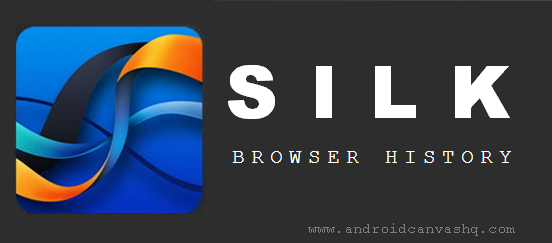
View Browsing History on Kindle Fire Tablet:
- With Silk open, tap on Menu button (box with tree horizontal lines) located at upper-left corner. It reveals a side pane with settings.
- On the side pane, tap on 'History'. This opens a new tab with all your browsing history on silk browser.
- It lists your entire browsing history with most recently visited WebPages at the top. You can either scroll down through the list or use 'Search history' box to look through the browser history.
- Just like any other web browser you can delete silk's browser history just by tapping on the 'X' button next to individual page entries or by using the trash icon at the top to delete entire browser history.
Likewise you can view all your browsing history on kindle fire tablet. From there you can do whatever you wish.

No comments