How to Change Font Size on Kindle Fire Tablet? Are you annoyed of the way you have to squint your eyes every time you read text on fire tablet? Yep! I know - text size is ridiculously small on Fire but it's been deliberately kept that way to show more items on display screen.
Those teeny tiny texts are not gentle on the eyes. The default font size is small on fire tablet but it doesn't mean you can't increase or decrease the text size to suit your need. In case you don't know, here is the way by which you can change the font size on kindle fire tablet.
How to Change Font Size on Kindle Fire Tablet?
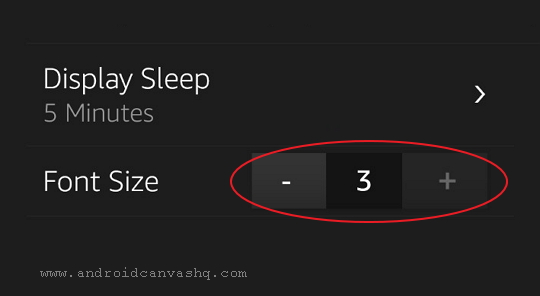
- To increase text size in kindle fire, swipe down from the top of the fire tablet's screen to open quick settings.
- Tap on 'Settings' menu to go to the list of options. Now look for 'Display & Sounds' in the list and tap on it.
- This opens a new window in which you have to scroll down to the bottom to find 'Font Size' option. This is the option you have to use to change text size on kindle fire.
- There will be a little button right next to the setting which will show '1' by default (if you haven't changed the font size yet). You can see '+' and '-' buttons on either side of the toggle.
- To increase the text size tap on the '+' sign. It can go up to 3 maximum. Obviously you have to tap on '-' sign to decrease the text/font size.
- The new font size will be applied immediately making the texts grow bigger. But changing the font size on kindle fire this way will have zero effect on web pages other than making the text on silk browser's address bar and tabs bigger.
- Just keep in mind the setting will affect only the texts and not the icons size on your home screen. As the text size increases things will take more room on the tablet's screen and you'll see less on display in one go (minor inconvenience).
Also Read: How to Increase or Decrease Screen Brightness on Kindle Fire
Making the text bigger on Fire tablet will keep away the eye strain. Just use this method and change the font size/text size on kindle fire tablet.

No comments