This tutorial will show you how to increase or decrease screen brightness on kindle fire tablet. Display screen eats up most of the battery power on kindle fire. And not to mention the screen brightness is directly related to energy consumption.
In order to read text under daylight, Fire's screen should be brighter and can be kept dimmer on low-light conditions. Enabling auto-brightness on kindle fire will take care of this for you. For those who need to be the one in control, just turn off auto brightness and increase or decrease brightness level manually. Here's how you can do it.
Increase / Decrease Brightness on Kindle Fire Tablet:
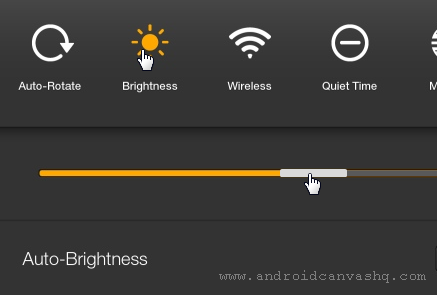
- To turn up or down brightness on kindle fire, swipe down your finger from the top status bar to show up quick settings window.
- Then look for 'Brightness' control at the top and tap on it.
- You can find a slider beneath which accounts for the screen brightness level. Sliding it makes the screen grow brighter or darker.
- Now slide down the slider button to the right to increase kindle fire's screen brightness and to decrease the brightness just slide it to the left.
- Alternatively tap on 'Settings' on quick settings pane and choose 'Display & Sounds' option.
- Go to 'Display Brightness' and look for a slider under it. This is another way by which you can change brightness level on kindle fire. Simply move the slider knob up or down to make display screen brighter or dimmer.
Using the above methods, you can easily increase or decrease screen brightness on Amazon kindle fire tablet.

No comments