This article will show you how to turn on or off auto brightness on kindle fire tablet. Display is the highest power consuming factor on your kindle device but it has been designed in such a way to save up the battery juice when and where possible.
Fire has a feature called auto-brightness which on enabled will turn up the screen brightness when under direct sun-light but grew dimmer in darker ambience. Undoubtedly an energy saver, but some may find it annoying. You can turn off this auto brightness setting to keep fire from increasing/decreasing brightness level automatically.
Here are the easy steps to turn on/off auto brightness on kindle fire.
How to Turn ON/OFF Auto Brightness on Kindle Fire?
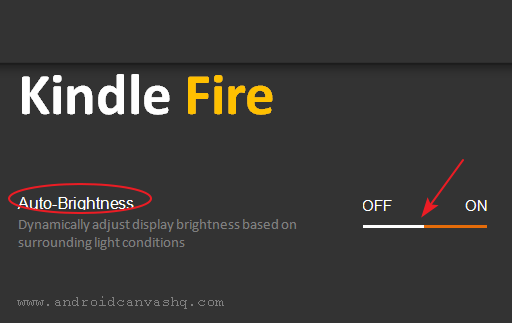
- On your Kindle Fire Screen, drag your finger from top to pull down the quick settings pane.
- Then tap on 'Settings' gear icon and choose 'Display & Sounds' option.
- Now look for 'Auto-Brightness' setting and check the toggle switch next to it. Unless you have disabled auto brightness already, it remains 'ON'. Tap on the toggle switch once to turn it 'OFF'. You can tap again to turn auto-brightness 'ON' in kindle fire.
- The change takes effect immediately and you are rid from the annoying automatic change in brightness level on Amazon Kindle Fire.
- But keep in mind since you have turned off auto brightness, from now on it's up to you to turn up or down the kindle fire screen brightness manually.
By following the above simple steps you can easily turn on or off auto brightness on kindle fire tablet.

No comments