This tutorial will show you how to change name on amazon kindle fire tablet or phone. Amazon.com assigns names automatically to all of your devices such as Amazon Kindle, Kindle Fire, and Fire phone and kindle apps added to your account.
These names are based on your account username and can easily become confusing if you have several apps and devices under your account. But luckily you can rename the devices to look something more appropriate. Either you can change the name from your devices itself or through your amazon.com account.
Change the Name of Your Kindle Fire Tablet/Phone:
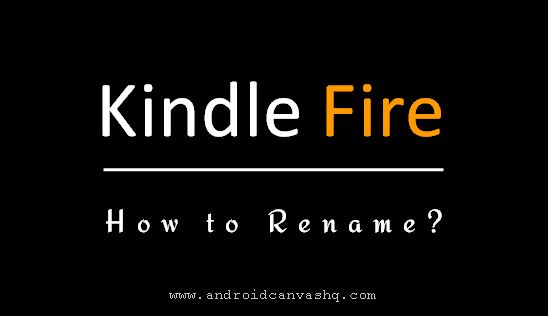
Here we'll see how to rename your kindle fire from the device itself.
- To get started, swipe down your finger from top of the Fire tablet screen to access quick settings.
- Then tap on 'Settings' icon and scroll down to 'Device Options' and tap again.
- On the next page look for 'Change Your Fire's Name' setting and tap on it. The name appears below that is the name of your fire tablet.
- Give your kindle fire a more sensible name and tap on 'Save'. The new name will take effect immediately and will appear both on top left corner of the 'Status bar' and under 'Device Options' page.
- Since all your kindle devices/apps will be synched to your Amazon.com account, the name you have changed will be saved to Amazon server. You can login to your Amazon account and verify the devices name easily.
You can follow the very same steps to change name on Fire Phone too.
Related Read: How to Find the Email Address of Your Kindle Fire Tablet
That was all about changing name on kindle fire tablet and phone.

No comments