This tutorial will show you how to check storage space left on kindle fire tablet. If you are using your Kindle Fire for just reading eBooks then you don't have to worry about storage. Otherwise storage matters - a lot. With videos, music, pictures and loads of apps you will easily run out of memory in Kindle Fire.
Plus the device might also suffer from performance issues if it gets to the last bits of storage. So keeping an eye on the device's memory will help you maintain the available storage to the best. Follow these simple steps to check the storage space left on Kindle Fire anytime.
How to Check Storage Space Left on Kindle Fire?
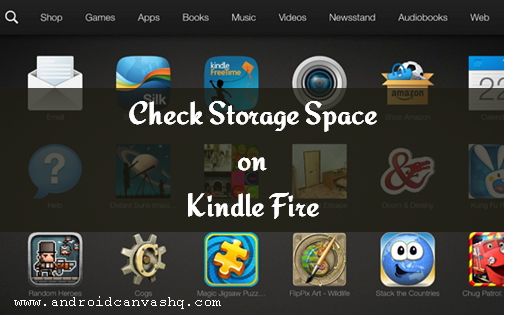
- To check how much storage space is still available on your Kindle Fire, drag down your finger from top of the screen to reveal quick settings pane.
- Next tap on the 'Settings' and in the list that follows move on to the 'Device Options' and tap on it.
- Under device options, tap on 'Storage' to open storage settings.
- Now look for 'On-Device Storage' which refers to the inbuilt flash memory of your kindle device. Under it Fire calculates and displays the amount of occupied storage on the left side and the free space available on the right hand side.
- Besides Fire will also show you how the storage has been allocated among various tasks in visual interpretation. If you ever run out of space, you can simply move files from the device to Amazon cloud directly and free up memory anytime.
Likewise you can easily check storage space left on Amazon kindle fire tablet.

No comments