How to Reopen Closed Window/Tab in Chrome Browser? If you accidentally closed window or tab in chrome, don't panic. Chrome provides you some easy ways to reopen closed windows or tabs in case of accidental closure or when you want to re-visit some webpage you viewed earlier.
Just go to Settings » Recent tabs in the menu to find the recently closed tabs. There is also keyboard shortcut to do this but remember Chrome browser reopens the closed tabs in chronological order starting right from the last closed tab first.
How to Reopen Closed Window/Tab in Chrome Browser?
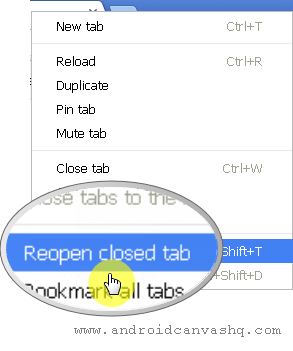
- To reopen closed tab in chrome, right-click on the chrome tab bar and select the 'Reopen closed tab' context menu or hit the hotkey
Ctrl + Shift + Tand chrome browser will launch the tab you closed last. - What if the last thing you closed is a chrome window with several tabs? Again no worries! It seems Google thought of the case and using the same keyboard shortcut
Ctrl + Shift + T(for Windows) orCmd + Shift + T(for Mac OS X) will reopen the recently closed window with all the opened tabs. - This will also work even if you exit Chrome. Google Chrome remembers your last-session and using the browser history or above shortcut will reopen the last window/tab you closed.
- You can also try the great chrome extension, 'Session Buddy' which saves all your sessions, name them and close/reopen them as per your will. It works as an excellent tab manager and allows you to view the tabs as web page.
- Once you install the extension, it adds a button/icon to the chrome toolbar which upon clicking show all opened windows/tabs and saved sessions. If you don't want this extension button visible on the toolbar, you can simply hide chrome extension button.
Likewise, you can easily reopen accidentally closed windows/tabs in Google Chrome browser.

No comments