Our guide will walk you through the steps to show/hide chrome extension button. Who doesn’t love extensions for their beloved chrome browser? Be a notorious developer, an avid blogger, an internet geek or whoever you are, there are tons of chrome extensions available to make your life easier.
But the problem occurs when some of these extensions (quite-a-lot) take up real estate in your browser toolbar right next to the address box. If you are like me, then I’m sure your entire chrome toolbar has been bloated with these extension buttons. Rest assured they are at your disposal and only takes few clicks to show and hide the extension buttons in Google chrome.
If you doubt that hiding a button will uninstall the extension, then the answer is NO! Hiding an extension button will NOT uninstall it, so you can still enjoy the benefits of the extensions but get rid of them from your way.
How to Show Hide Chrome Extension Button
Follow these steps to show and hide the extension button in chrome browser toolbar.
1. Before hiding the chrome extension button, first we have to set up some keyboard shortcut to access it easily. Goto Menu icon » More tools » Extensions.
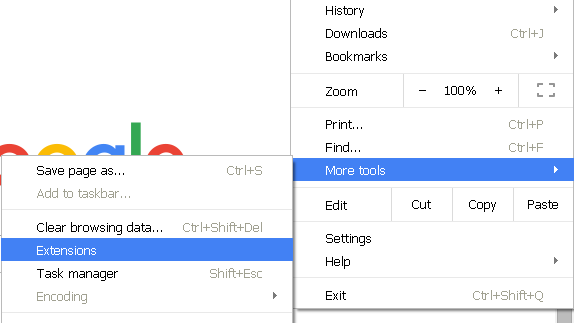
2. Now scroll to the bottom and look for Keyboard shortcuts link. Then select a hot key for the extension you want to hide.
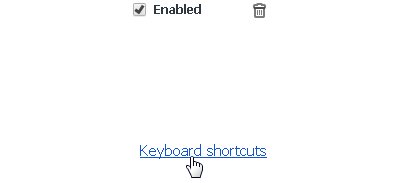
3. Now we have set up HOT key for our extension. To hide the extension button, right-click on the button you want to hide and select Hide button from the context menu.
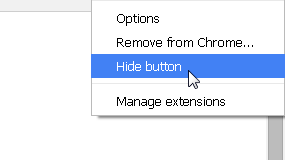
4. If you no longer use a particular extension, then you can uninstall it by selecting select Remove from chrome. This will uninstall the extension altogether. Follow the same step to hide/remove all the extensions you want.
5. To show a previously hidden button, click the menu icon on top-right corner and go to More tools » Extensions. Now scroll through the listing and find the extension you want to show the button. And click on the Show button next to it.
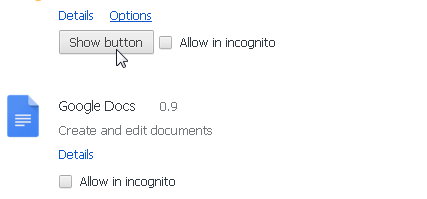
4. All your chrome extensions will be disabled by default in the incognito mode. This is the private browsing mode in which chrome put off all extensions to ensure privacy. But if you want to use an extension in incognito browsing, then tick the Allow in incognito checkbox right next to the show button.
Likewise you can easily show/hide chrome extension button whenever you want.

No comments