This article will show you how to minimize itunes to system tray in windows 7/8/10. When you minimize iTunes for PC on windows system, it will minimize itself to taskbar and not system tray. But you can make iTunes to minimize to windows tray.
By this way you can run the app on the background and keep it out of your way. Fortunately iTunes has an option for doing this. In case you don't know, here's how to minimize iTunes to system tray in windows laptop or desktop.
Minimize iTunes to System Tray in Windows 7/8/10:
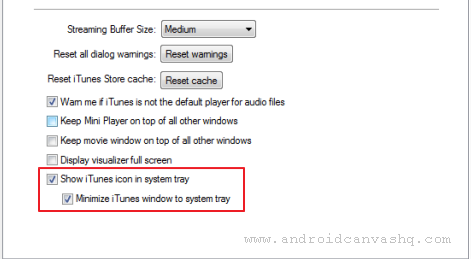
- Launch iTunes and go to the top menu, then click on 'Edit' and choose 'Preferences'.
- Once you are in Preferences window, switch to 'Advanced' tab.
- Now tick the checkbox 'Show iTunes icon in system tray' and then on 'Minimize iTunes window to system tray' and hit enter. (These options are placed at the bottom of the window, so look for them at the end)
- That will do! Next time when you click on minimize button in iTunes, it will automatically minimize to system tray rather than the taskbar.
- If you can't see iTunes icon on the tray don't panic. Sometimes icons may be hidden on windows system tray if there are too many. Just click on the left arrow («) button and the tray will expand to show all hidden icons.
Minimizing iTunes to system tray is very helpful if you are used to play music on iTunes on your laptop/pc. By this way you get to access it whenever you want and keep it out of your way if you don't.

No comments