This post will explain how to enable/disable auto rotate on kindle fire tablet.
Are you annoyed of kindle fire rotating the screen every time you turn the device a little? This happens just because auto rotation is enabled by default in kindle fire. But fortunately you can disable the feature and lock the screen from switching orientation automatically. And here's how you can enable or disable auto rotate on kindle fire tablet.
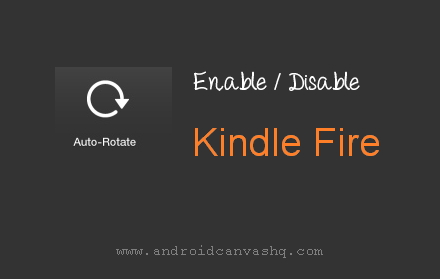
Enable/Disable Auto Rotate on Kindle Fire:
- From Kindle Fire/HD/HDX Home screen slide down the top notification bar to open quick settings and tap on 'Auto-Rotate' menu to toggle the setting. Say if the option is enabled, taping once will disable it and tapping again will turn on the setting.
- If you use older models then it reads 'Locked/Unlocked' instead of 'Auto-Rotate' - the device reads 'Locked' when auto rotation is disabled and 'Unlocked' if it is enabled.
Following the suggested method, you can enable or disable auto rotation on kindle fire at any time you want.

No comments