This post discusses about how to change default zoom in Firefox browser. Firefox default zoom level is 100% i.e., WebPages are scaled at 1:1 ratio. But at times you may visit websites which are too large for your screen resolution or uses text that are too small to read. In such cases you may need to ZOOM IN/OUT to make it easy on the eyes. Earlier browsers zooms only text but modern web browsers now zooms the entire page elements.
You can change Firefox default zoom level in three ways. Just follow any one of the below given methods to change the default zoom level of Mozilla Firefox web browser.
Change Default Zoom in Firefox Browser
Method 1: Use Menu Buttons
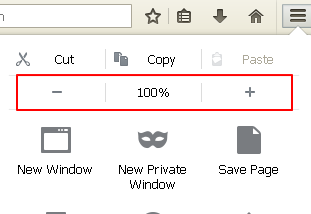
This method is quite easy and all you have to do is to just click on the menu button on the top-right corner of the toolbar and look for the + 100% - buttons on the same row. Click + (plus) sign to zoom in (increase zoom level), - (minus) sign to zoom out (decrease zoom level) and 100% to reset the zoom settings to default level.
+for Zoom In-for Zoom Out100%for Reset Zoom to default
Method 2: Use Keyboard Shortcuts
In the second method you can use hotkeys to change Firefox zoom settings. In Windows, press Ctrl and + sign to zoom in, Ctrl and - sign to zoom out and Ctrl and 0 key to reset zoom.
For Mac OS, the shortcut is same except you have to hold down Cmd key instead of Ctrl key.
Cmdplus+key - Zoom InCmdplus-key - Zoom OutCmdplus0key - Reset
For +, - & 0 you can either use the keys provided on the main left side or the numeric keypad. Both will work.
Method 3: Use Mouse Wheel
The third method is even easier. Just hold down the Ctrl key and scroll the mouse wheel up or down to zoom in/out the webpage. If you are Mac user, use Cmd button along with mouse wheel.
Likewise, you can easily change the default zoom in Firefox by using anyone of the above method.
If you work on chrome browser then check for articles to learn how to show hidden button for chrome extension and minimize chrome to system tray.
Firefox remembers zoom settings at website level which is quite smartest. That means a zoom setting applied for a website will affect only that particular site and other websites won't share that zoom settings.

Your steps change only zoom for the level and not DEFAULT!
ReplyDelete