This article will show you how to turn on / off keyboard sound on kindle fire tablet. Amazon kindle fire's on-screen keyboard sound is muted by default and it may look weird for some. Turning ON the keyboard sound in kindle fire not only feels 'normal' but has little advantage to it.
Basically, Kindle Fire comes with a keyboard that sounds different for alphabets & numbers than from special keys. While typing, you will be alerted by the varied sound when you hit wrong key, so you can correct yourself immediately. If you don't know how to turn on keyboard sound in fire tablet then follow the below procedure.
Turn ON/OFF Keyboard Sound on Amazon Kindle Fire:
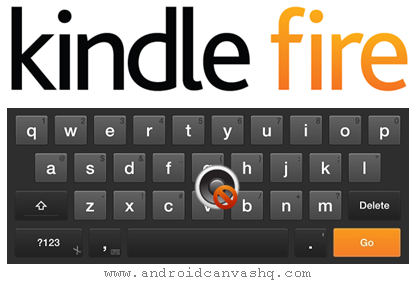
- On the Home screen navigate to the top-right corner and tap on 'Settings' gear icon.
- Scroll down to the bottom of the screen and tap on 'Keyboard' option.
- Now look for 'Keyboard Sounds' item on the list with ON/OFF toggle switch. Tap on the toggle button to turn on the keyboard sound in kindle fire. Tap again to turn off the keyboard sound.
- Change the toggle switch to ON/OFF mode to enable/disable keyboard sound as per your choice and the settings takes effect immediately.
Read Also: How to Find Email Address for Amazon Kindle Fire Tablet
Likewise you can easily turn on/off keyboard sound in Amazon kindle fire tablet.

No comments