Here comes another kindle fire tips that shows you how to check for software updates on kindle fire tablet. Devices like Kindle Fire, Fire HD & Fire Phone runs on Amazon's Fire OS which is a heavily customized version of Android OS.
To cope up with the industry standards Amazon constantly releases upgrades to its Fire OS and all kindle devices are set to receive updates automatically. But at any time you can check for this software updates manually & upgrade OS on kindle fire and here's how to do it in case you don't know.
How to Check for Software Updates on Kindle Fire?
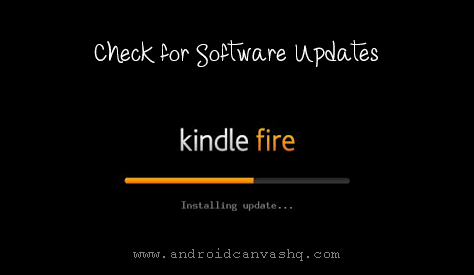
- To get started, open quick settings window on fire tablet by swiping down a finger from top on home screen.
- Choose 'Settings', tap on 'Device Options' and tap again on 'System Updates' then.
- The next screen shows up the Fire OS version running on your kindle fire and the last time it has been updated.
- To check for the updates manually tap on 'Check Now' button. If there are no updates you'll see 'No updates found' message else it prompts for software install. Just follow the procedure but make sure to backup your data if the update is major to be on the safer side.
So that was all about checking for software updates manually on kindle fire. All your Kindle Apps will get updated automatically but some may need manual updates and in such case notifications will be shown to inform you about their availability.

No comments