Wonder How Do I Sync My Settings In Windows 10? Run Windows 10 on multiple PCs/Laptops/tablets you own? Then synchronization is the best way to maintain personalized settings on all your devices. When you turn on sync, Windows 10 will keep track of the settings like theme, bookmarks, saved passwords etc and share them with your other Windows 10 machines.
In case you don't know, here's how to sync settings in Windows 10 operating system.
How to Sync Settings in Windows 10:
In Windows 10, synchronization options are available under 'Sync your settings' and you have to look for it under 'Accounts' settings. And this time Microsoft has done a good job of grouping all those synching choices under seven different options in Windows 10 platform.
But one thing you have to keep in mind, Windows 10 synching is made possible only for authorized devices so you have to login to your Microsoft Account from a specific machine before synching else sync options would be disabled and grayed out.
- To sync settings in Windows 10, click on Windows Start button and then on 'Settings'. Now go to 'Accounts' » 'Sync your settings' option.
- At the top-most you can see 'Sync settings' toggle switch which when turned ON will sync the entire device settings altogether and share them with your other Windows 10 devices under the same account.
- On the other hand you can sync only specific settings and they are grouped under 7 toggle switch options below 'Individual sync settings'.
- The first setting is Theme which will sync color, background and other stuffs related to theme of the current Windows 10 machine and you have to turn ON or OFF the switch according to your preference.
- The next one is the Internet Explorer settings and turning on this setting syncs all your browser settings like user logins, bookmarks, themes etc with other devices.
- And the third option, Password allows you to sync all your stored passwords means the passwords stored on a machine will be available to other devices thus keeping you from re-entering passwords from them.
- Next is the Language preferences that helps you handle multi-lingual options in Windows 10 easily.
- The Ease of Access option is helpful for syncing the accessibility related settings.
- And the final Other Windows settings represents all other trivial settings like taskbar position, windows accents, etc and sync those settings if turned ON.
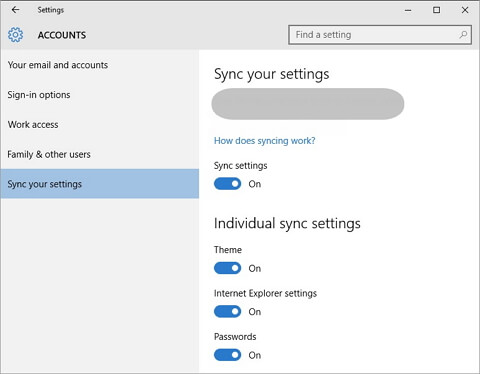
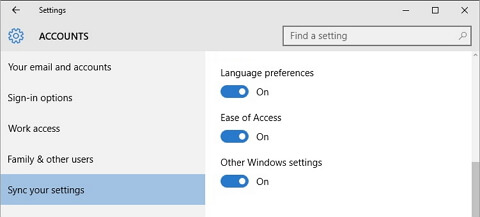
Related: How to Open Internet Explorer in Windows 10
That explains your query how do i sync my settings in Windows 10 and using these tips you can easily sync settings in Windows 10 devices all-at-once or individually. If you have multiple devices like PC/laptop/tablet/mobile running on Windows 10 then syncing all those devices will be really helpful.

No comments