Here's how to invert colors in paint. That is, inverting colors of an image using MS Paint app. The method explained in this tutorial will work for Windows 7/8/10 platform. As we all know MS Paint is the image editing tool available for free in Windows and using it you can perform so many basic image editing tasks.
With Paint tool, you can easily invert colors of a picture. Which means lighter tones turns to darker and darker tones turns to lighter. This effect is called as 'Negative Image' in traditional photography.
Technically speaking images are formed with pixels using RGB color pattern. And inverting an image would invert the color of red, green and blue colors at every pixel level. You can invert colors of an entire image or a part of the image using Paint.
Below let's see how to invert colors of an image in Paint on Windows platform.
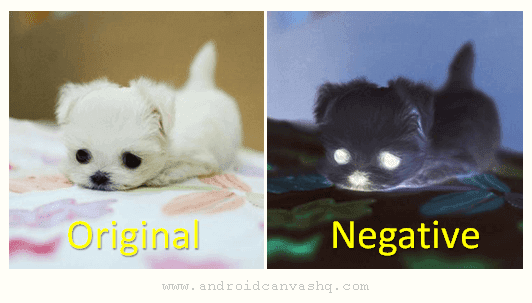
How to Invert Colors in Paint:
- To invert colors of an image, open the image you want to invert colors in Paint tool.
- If you want to invert colors of the whole picture then select the entire image.
- To do so, go to 'Home' tab at the top and click on 'Select' button and then choose 'Select all' option.
- Else use the keyboard shortcut
'Ctrl+A'to select the entire picture. - Now right click anywhere on the picture and select 'Invert color' option from the context menu.
- The invert color filter will be applied immediately and the image colors will be inverted.
- For grey scale image - that is, black and white picture, the effect would have no effect. Since red, green and blue colors would be same at every pixel in such images.
- To invert color for a portion of the image, use 'Rectangular selection' or 'Free-form selection' tool to choose a part. You can look for these options under 'Select' button.
- After choosing the area, right-click anywhere inside selection and apply 'Invert color' filter.
Done! This will only invert colors on selected portion of an image.
Read: How to Mirror an Image in MS Paint
That explains about inverting colors in paint program. You can also apply mirror effect to the image by using rotate/flip option in paint.

No comments