A picture is worth 1000 words of text and a video? Well guess its much more worth than pictures. Adding a video to the PowerPoint presentation is a simple and easy way to grab the attention of your audience. Here we’ll see how to embed YouTube videos in your PowerPoint slides.
From PowerPoint 2013 and above, it’s really easy to insert videos from YouTube. Here go the steps to do it.
Embed YouTube Video in PowerPoint 2013 Presentations
Open Microsoft PowerPoint Application and click on the ‘Insert’ Menu.
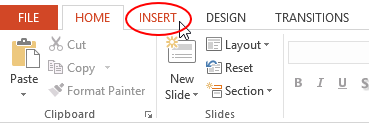
In the Insert tab, click on Video » Online Video.
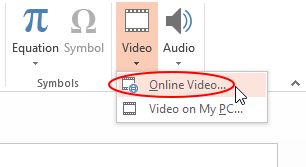
If this is the first time you insert youtube video, then move to the bottom and click on the ‘Youtube’ Icon to add the provider.
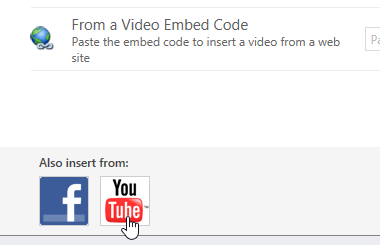
Now you will see a search form. Type into the search form and select the video of your choice and click on insert button.
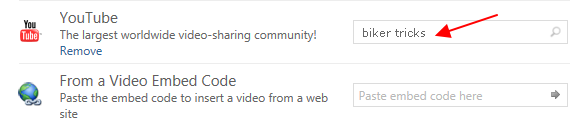
You are done! Change the video settings if you prefer.
To make the video to auto play, right click on the video clip and use ‘Start’ to set if the clip plays automatically on load or on mouse click.
For those using PowerPoint 2007 or older versions download PowerPoint Viewer from microsoft.com website to use this option.
I hope now you will be able to easily embed YouTube videos in PowerPoint presentations.

No comments