Do you have a Windows 10 mobile and wonder how to change ringtone in Windows 10 mobile? Windows 10 Mobile comes preloaded with some default ringtones and you can change your phone's ringtone to any one of them easily. But for new windows mobile users, finding their way through customizations would be a challenge with the tricky interface.
Windows 10 phones include so many unique features and if you feel let down after buying a windows mobile then don't worry. Once you get accustomed to the interface you will be really happy to have such rich features in your Smartphone. So here let's see how to change ringtone in Windows 10 mobile.
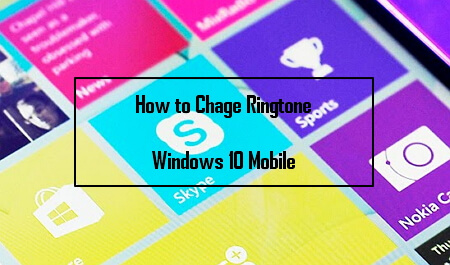
To Change ringtone in Windows 10 mobile:
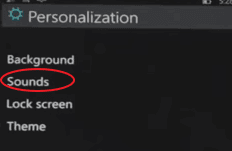
- Navigate to 'Settings' » 'Personalization' » 'Sounds' option.
- Look for 'Ringtone' setting on the screen and tap under it.
- Scroll down the list and select any of the Windows 10 pre-loaded ringtones you like.
- Done! Now you have successfully changed Windows 10 phone ringtone.
But the above method has some limitation. It not much of use if you'd like to set your favorite song as ringtone in Windows 10 mobiles. Surely there are some workarounds and here's how to do it.
How to Set Custom Ringtones in Windows 10 Phone?
Please keep in mind, this method works only from your PC. So don't try it from your mobile itself.
- Plug-in your windows mobile to Laptop/PC via USB cable.
- If you haven't installed the mobile drivers already in the PC, then allow little time for the system to identify and install drivers of your windows mobile.
- Once everything in place, open 'My Computer' (or 'This PC' on Windows 10 PC) and find your Windows 10 phone icon.
- Double-click to open it in file explorer and go to 'Ringtone' folder where all your mobile ringtones were stored.
- Then copy-paste the song file you want to use as ringtone to this folder. Please make sure to use only '.mp3' format for the phone to recognize it as ringtone.
Now you can set this song as your custom ringtone in the same way you have changed the ringtone in windows phone.
The next windows 10 tips is for folks who don't have PC :)
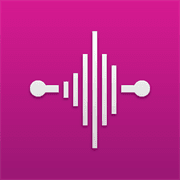
If you don't own a PC or Laptop to change Windows 10 mobile ringtone, then don't worry. You can always use 'Ringtone Maker APP' that comes pre-installed with windows mobiles. If for any reason you don't have it installed you can always go to 'Windows phone store' and download and install the app.
- Launch Ringtone Maker app on your windows phone and choose any of the music file you like.
- Now move the edge pointers and snip the bit you want to use as ringtone.
- Then save the file and set it as custom ringtone.
Related: How to Get Help with File Explorer in Windows 10
Related: How to Change Screen Resolution in Windows 10
Using the above ways you can easily change ringtone in Windows 10 mobile. Though I have given the tips for Windows 10 phone, they work on earlier windows versions too. So you can change ringtones on windows 8.1 mobiles in the similar fashion.

No comments