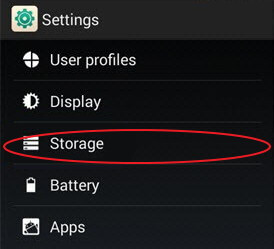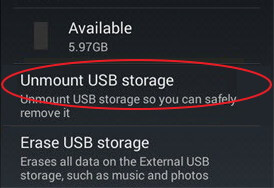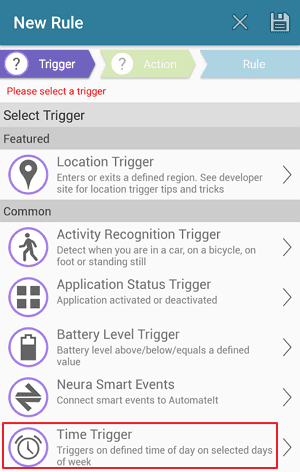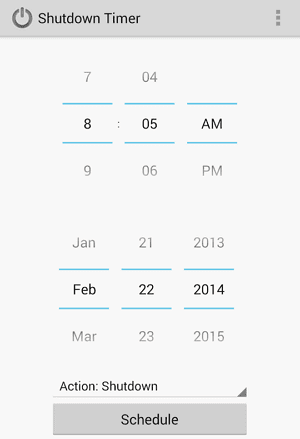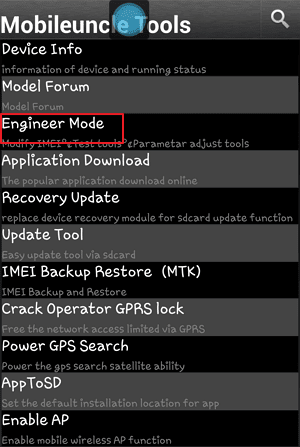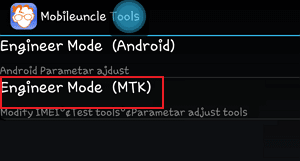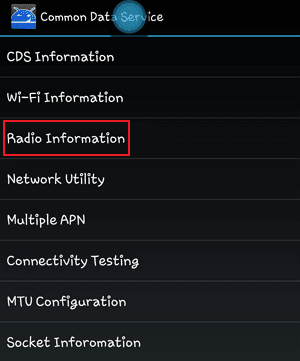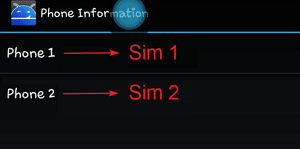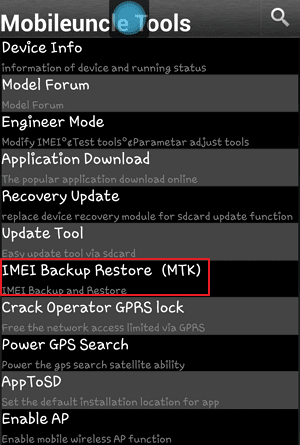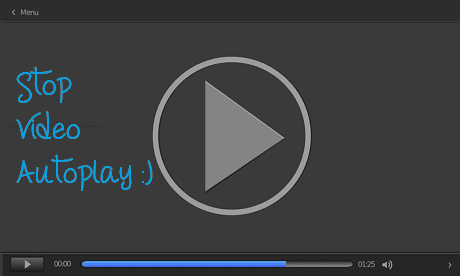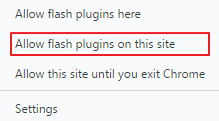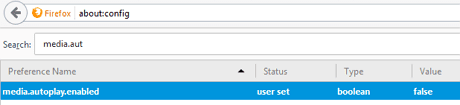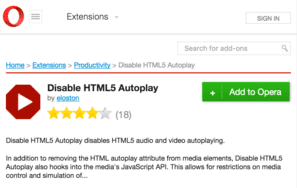Best Bluetooth Keychain Wallet Finder 2017 - If you are the one who always scramble for keys on your way out of the house then attach a wireless bluetooth key finder to them and make your life easier. These tiny dongles works on bluetooth and alerts you about their where-about with beep sound. Key Finders connects with your smartphone and helps tracking keychain, car keys, wallets, purses, remotes, track luggages and even your pets. All you have to do it to attach a key finder/tracker to them and can easily track them from your phone or pc.
Life is hectic and we are likely to misplace common things like wallets, car keys, remotes and even mobile phones. And the worst case scenario it to forget or lose them. So it's wise to buy and attach a good key finder and locate them on unfortunate situations.
What is a Key Finder and How it Works?
Key Finders are tiny GPS tracking devices and syncs with your mobile or pc using integrated app. So if you want to track say key-chain, then you must tag it with the finder gadget. In-case you have misplaced or lost it, you can locate it easily with mobile or pc. But what if you have lost your phone or laptop itself? Still you can find them with finder gadget. Pretty nice huh!
Come let's see what are the best bluetooth key & wallet finders you can buy in 2017.
Top 10 Best Wireless Bluetooth Key Wallet Finders 2017:
1. Tile Mate Key Finder - All Purpose Key Finder
Tile Mate is an all-purpose best key phone wallet finder you can buy in the market as of now. It is extremely lite and comes with durable battery. Tile Mate is an all-in-one gadget finder/pet tracker and helps locating all those little things you value most in life. You can easily hook it to a key chain or stick to wallet, purse, mobile, laptop or even your lovely pet. Later track them with the help of integrated tile app when you have to.
Simply use your mobile phone to ring tile mate and easily locate the item out of sight. But what if you have misplaced mobile itself? Just simply double press the button on Tile Mate and your mobile will start ringing and let you know where it is.
In case your item is stolen you can log in to the tile app and mark it as lost. When any of the tile user comes within the range of your lost item, the app alerts you where about.
Good thing is you'd get huge discounts for bulk purchases, highly recommended.
2. TrackR Bravo
TrackR Bravo is another best bluetooth wallet, keychain finder and let you easily locates misplaced items and devices with its app and Bluetooth technology. There is not much difference with TrackR App than the rest in this list but when it comes to design this one wins.
It has got pretty sturdy built to last long and cool LED indicator light that blinks when the alarm goes on. Would be very handy when you try to locate it in dark.
3. Pebblebee Honey
Pebblebee Honey is an all-purpose gadget finder with stunning coverage of 150 ft. It comes with the best luggage tracking tags. It is extremely good at discovering items out of sight even in dark with blinking LED light. Plus the best part of this finder gadget is its highly customizable app. The app comes with so many cool features and easy to set up and use on your Phone or PC.
You can even trigger your mobile to snap photos and record videos with it. It also automatically alerts you when you move out of the discoverable range of items.
4. iHere 3.0
This key and gadget finder works on Bluetooth and comes with cool design and noteworthy features. The device is rechargeable which alone makes it to stand out from the crowd. So you don't have to change battery when you run out of fuel.
Plus the app is highly customizable and all you have to do is to tag the items in the app and it will start tracking them. And you will be alerted when you move out of the limited range of the tagged items. Another interesting feature is its LED indicator which helps locating items in the dark.
5. Luxsure Smart Tag Nut 3
Luxsure Smart Tag Nut 3 is the next generation key finder and can be bought as sets of one, two & three packs. The tags are extremely lite and cover good range. Its intergrated app is user friendly and easy to setup and customize. You can tag items, set ringer volume, automatic triggers and much more.
To use Luxsure Smart Tag Nut, attach the tags to the items you want to track. Then install the app to your Smartphone, pair up the tagged items for tracking and set up remote alerts.
This will ring and alert you when you move out of the range of items. You can also reverse trigger to let your mobile beep when you misplaced it.
6. Magicfly Wireless RF Key Finder
Magicfly Wireless RF Key Finder is affordably priced and comes with 4-receivers and a transmitter. It is relatively good at locating misplaced items and has good coverage.
It has got so many user reviews and ratings and that accounts for the high durability and excellent build quality.
7. Click ‘n Dig E4 Key Finder
Click ‘n Dig Key Finder is another good choice in our list of best key wallet finders. You don't have to integrate it with phone as it comes with its own RF receiver.
It is sold in sets as E2 (2 finders), E4 (4 finders) & F6 (6 finders). As for E4 pack, it contains 4 receivers and one RF transmitter. There are two key ringers which you can chain through keychain & luggage zip lock to track luggages during travel and two flat ones to stick to wallets, phones, laptops and alike.
Tags come in four different colors and the transmitter contains four buttons each one for a receiver. You have to long press the button to trigger alarm of the particular item. The ring is loud and works well within 80 feet range. Overall it's very simple and effective if your range is short.
8. WTR (Where's the Remote) Key Finder
WTR Key Finder is for people who likes simple uncomplicated device. The dongle covers a good range of about 70 to 110 feet and comes in a pack of four key-ring finders and a transmitter. All of the four receivers are of different colored and whenever you want to track a particular item you have to long press the corresponding colored button on the transmitter. Then the item tagged with particular color beeps to let you know where it is.
9. JTD Wireless RF Item Locator/Key Finder
JTD Wireless RF Key Finder is another alternative that has solid body built, better coverage range and battery backup. The device comes with a transmitter and 4 receivers of which two are key ring finders and two are flat receivers which you can stick up to wallet, purse, mobile or laptop. The transmitter comes with a base and has decent performance.
10. iKee Bluetooth Smart Finder
This Smart Key Finder works on Bluetooth and comes with a smart receiver and mobile app. The receiver is so small and can easily be tagged to key chain, wallet or even your dog or cat. Then you have to install the app on your Smartphone and pair the tags for the device to track and store the location of items. Later whenever you misplaced or lost the item, just open the tracking app and trigger alarm to locate it.
Overall a decent tracker, but certainly has limitations like limited range, non-waterproof body and constant Bluetooth disconnection to preserve battery juice.