This post explains about How to Defer Upgrades in Windows 10. Defer Upgrades in Windows 10 is the latest feature introduced by Microsoft to prevent your pc from receiving Windows 10 feature updates. So when you enable this option, new Windows features won't get downloaded or installed for several months but still you'd be able to get security updates.
Deferring upgrades in Windows 10 is very helpful for businesses and individuals who would rather wait for more stable updates and give enough time for testing. Some Windows 10 versions supports this defer upgrade option and we'll see how to defer updates in Windows 10 OS.
Defer Upgrades in Windows 10:
- Launch Settings window and choose 'Update & Security'.
- Under Update & Security, select 'Advanced options' on the right-side pane.
- Now tick 'Defer upgrades' checkbox.
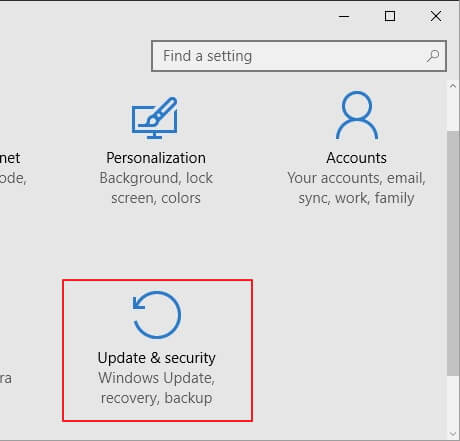
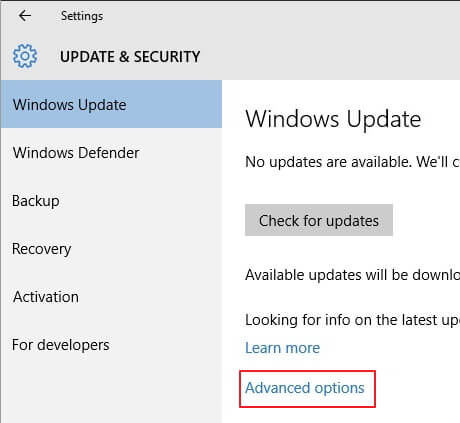
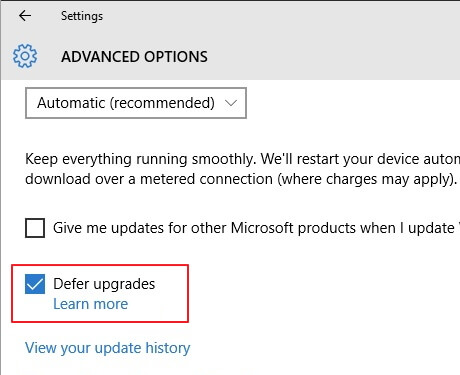
Windows 10 Home edition doesn't support 'Defer Upgrades' option. So if you run Home edition on your PC and still want to defer updates, your best bet is to upgrade to Windows 10 Professional, Education, or Enterprise edition.
Here you can check for Microsoft's official words about deferring updates.
Also Read: How to Get Help with File Explorer in Windows 10
So, that explains about how to defer upgrades and updates in Windows 10. If your organization works on critical projects then deferring upgrades is the safest option to ensure no software breaks up in the middle of the time-line. The only downside to this is you won't be able to enjoy windows latest features until after several months.

No comments